Buy Again Recommendations
Description
Recommend items that shoppers have previously bought directly on the homepage for returning shoppers.
Hypothesis
Returning shoppers often seek to replenish specific items they bought in the past. By quickly recommending products they are likely to repurchase, we enhance their shopping experience and foster satisfaction and efficiency.
Prediction
Simplifying the process of reordering items that shoppers have previously purchased enhances conversion rates and strengthens shopper loyalty.
 |
Potential uplift of 4% to 6% in CR. |
Setting up the experience on Visually:
BUILD TIME: 10 MINUTES
Step 1 - Set the scope
Start by defining the conditions required for the experience to activate.
Please keep in mind that the reports will gather data based on the defined scope, so accuracy is key. Setting a scope larger than required can dilute the data by including sessions which weren’t actually impacted by the changes.
Audience → set to ‘Custom Audience’ → set the following parameters:
- # OF ORDERS : GREATER THAN : 0
- IN THE LAST : 12 : WEEKS
We recommend setting a shopper tag on your Shopify for all shoppers with active subscriptions, followed by this rule (Optional):
- AND : USER TAGS : IS NOT : ACTIVE SUBSCRIBER
This will effectively exclude shoppers who receive periodical restocks via subscriptions that might dilute the report data.
Pages → set to ‘Homepage’.
Devices → set to 'Mobile Only'.
Trigger → make sure that this parameter is set to 'Page Load'.
Step 2 - Set the changes
Add a recommendations widget → add a widget below the Hero banner → select a ‘Product Slider’
Set the parameters → we suggest the following settings:
- 16 PRODUCTS
- WITH ADD TO CART
- WITHOUT ZOOM BUTTON
- MATCH SCREEN WIDTH
- Regarding product reviews:
- WITH PRODUCT REVIEWS (if you have many reviews)
- WITHOUT PRODUCT REVIEWS (if you don’t have many reviews)
Set the strategy → scroll down and select ‘PURCHASED ITEMS’ → click on ‘more filters’ → set the following filters:
- PURCHASED ITEM : IS : TRUE : IN THE LAST : 12 : WEEKS
- INVENTORY : GREATER THAN : 0
- INCLUDE CART ITEMS : NO
Additionally, if your store has subscription-only products, we suggest excluding them from this widget.
Once you’re done → click on ‘Save’.
Tailor the design → align the design and static content of all widgets to fit your brand identity.
We recommend saving your styling selections for future use. For more information on reusing styles, refer to this article.
Save the experience → click on 'Save' → assign a name to your experience → provide a description (optional) → click 'Next' to confirm.
Step 3 - Preview & QA
To ensure that the experience functions correctly before publishing, we strongly recommend conducting a quality assurance (QA) session using our ‘Preview’ feature.
- Click on ‘Preview’ → ‘Share’ → ‘Copy Link’
- Use this link on the target device(s) for more accurate insights.
For optimal results, we suggest running this QA in incognito mode to eliminate any cookies that may influence the testing process. - For additional guidance on performing quality assurance with Visually, please refer to this article.
Step 4 - Finalize & Publish
We highly recommend conducting an A/B validation to evaluate the impact of this experience on your store's performance.
To begin → click on ‘Next’.
Initiate an A/B test → navigate to section 3 and select ‘Yes, sure’.
Name your variation(s) → we suggest naming variations based on the hypothesis you’re testing and how they differ from each others, such as:
- Original / excl. subs
- Original / small blocks
- excl. subs / incl. subs
- small blocks / large blocks
Set the allocation → we suggest starting with a 50/50 split to obtain results quickly and reliably.
- If you prefer to conduct a preliminary sanity check, consider a 80/20 allocation for initial validation, then transition to 50/50 for comprehensive testing.
- Keep in mind that achieving statistical significance may take several days, especially with lower allocations. For guidance on analyzing and monitoring your A/B tests, refer to this article.
Set the metric goals → click on ‘+’ to select goals → for this experience, we recommend the following KPIs:
- Conversion Rate
- Average Order Value
- Per Session Value
- Add To Cart Rate
- Checkout Rate
Set the primary metric → we recommend setting ‘Conversion Rate’.
Send metrics to GA4 (optional) → check the box for ‘Send events to Google Analytics’.
Publish the experience → click on ‘Publish’ and confirm when ready.
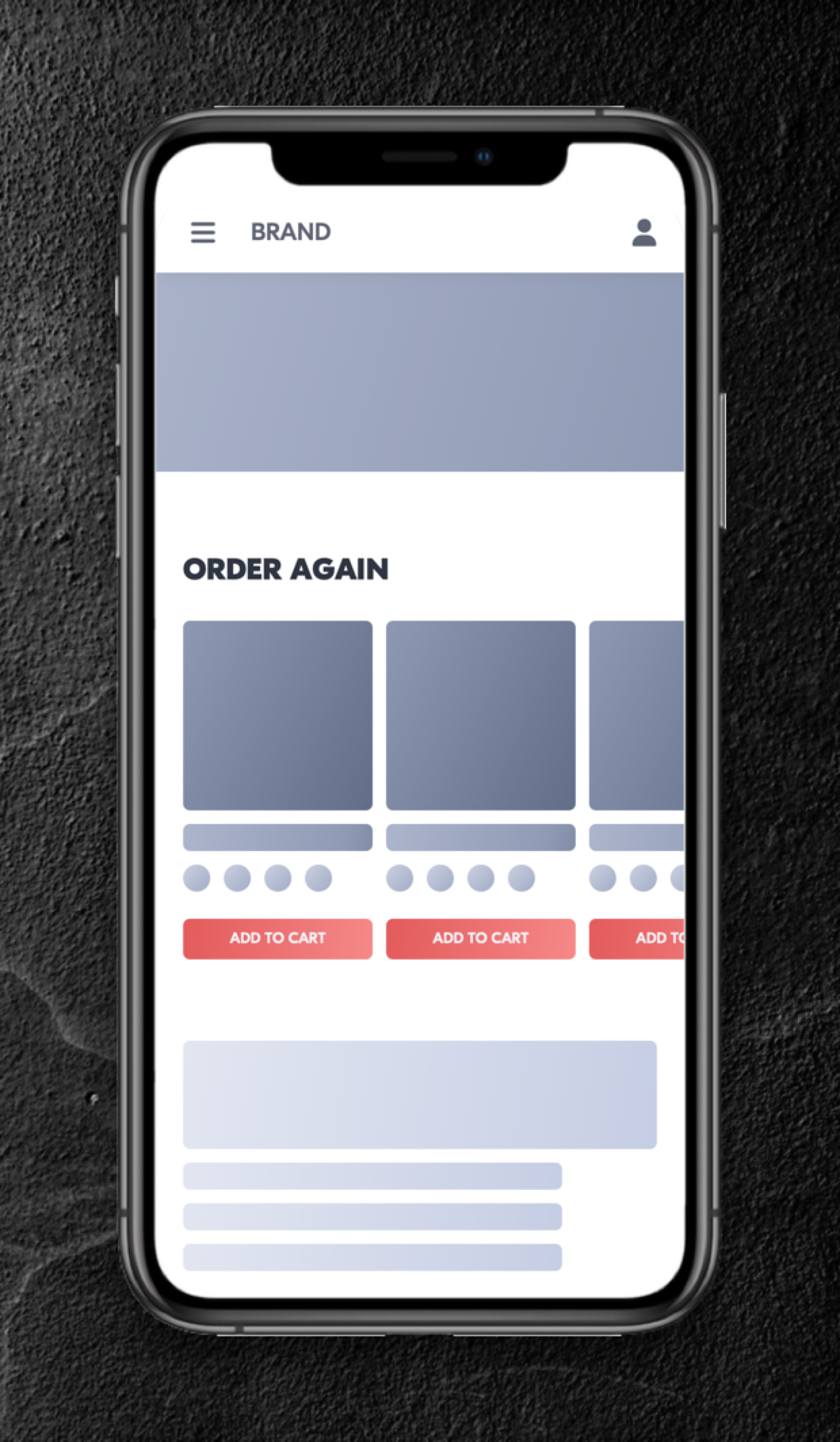
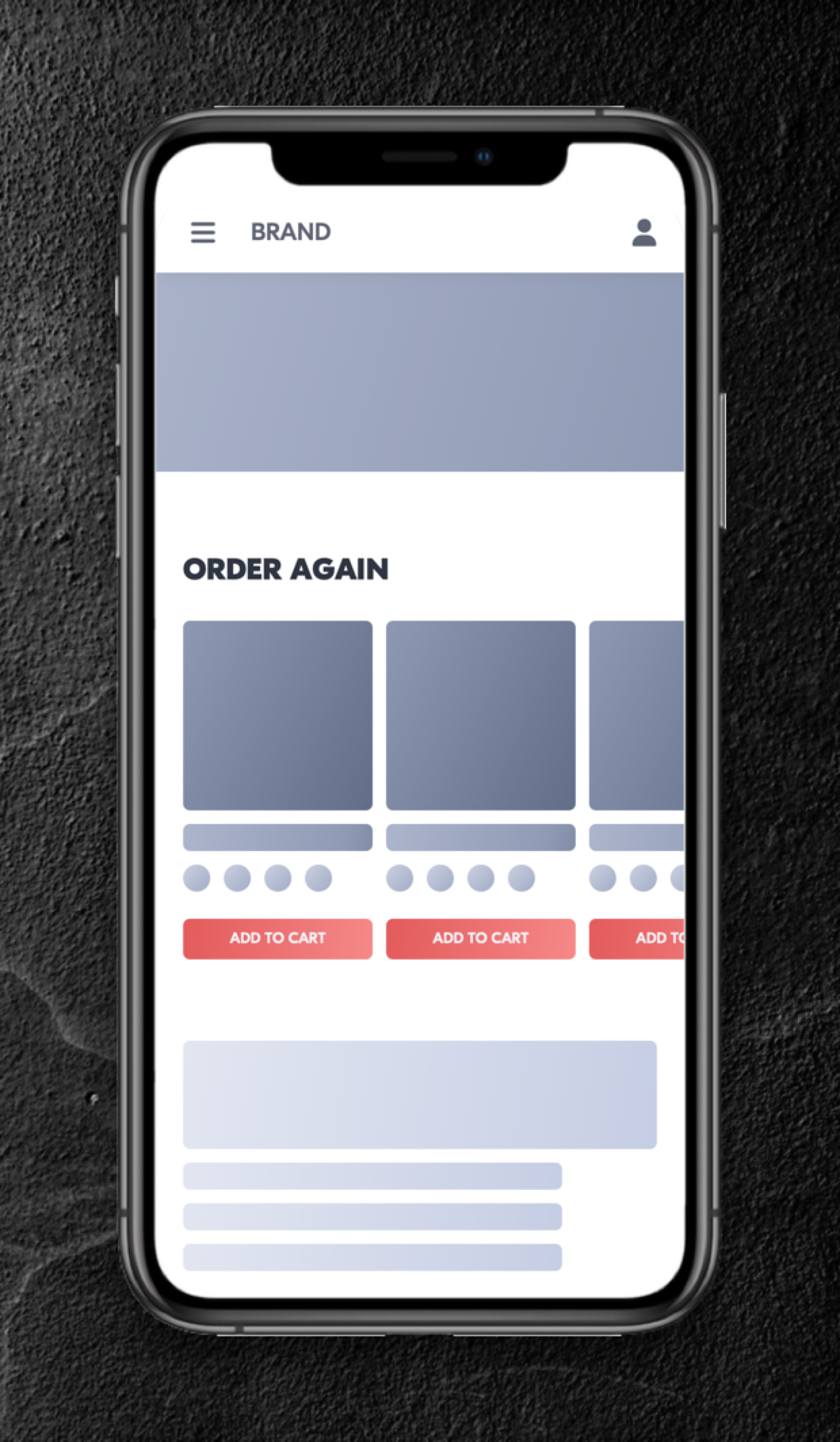
![M - HP - RECS [BUY AGAIN] - Wolt](https://143410811.hs-sites-eu1.com/hs-fs/hubfs/M%20-%20HP%20-%20RECS%20%5BBUY%20AGAIN%5D%20-%20Wolt.png?width=330&height=715&name=M%20-%20HP%20-%20RECS%20%5BBUY%20AGAIN%5D%20-%20Wolt.png)
 Watch our step-by-step walkthrough video
Watch our step-by-step walkthrough video
