Emphasize free shipping on eligible products
Description
Add a free shipping message on products priced above the free shipping threshold.
Hypothesis
Shoppers are more likely to complete a purchase when free shipping is clearly communicated at key decision points on product pages, that are above the free shipping threshold, rather than being hidden in announcement bars or other easily overlooked areas.
Prediction
Presenting an explicit free shipping message on qualifying product pages creates a more compelling selling point than a generic sitewide message.
Moreover, placing this message near the ATC button, a point of decision, helps to foster a sense of control by ensuring the shopper has all the cost-related information when and where they need it.
 |
Potential uplift of 13% to 17% in CR. |
Setting up the experience on Visually:
BUILD TIME: 2 MINUTES
Step 1 - Set the scope
Define the conditions required to trigger the experience. Ensure your defined scope is accurate, as a broader scope can dilute data by including unaffected sessions.
Audience → make sure that this parameter is set to ‘All Visitors‘.
Pages → set to ‘Product pages’ → Specific Products → add the following filter:
PRODUCT PRICE : GREATER EQ THAN : your free shipping threshold.
Devices → set to 'Mobile Only'.
Trigger → make sure that this parameter is set to ' Page Load '.
Step 2 - Set the changes
Create a text block → set the desired position → add a ‘Text’ content block.
Set the text block, including the message, alignment, and spacing around the block.
Adjust the style → ensure that the changes’ styling align with your brand identity.You can also save your styles for future use.
For more on reusing styles, refer to this article.
Save and name the experience → you can also provide a description → click 'Next' to confirm.
Step 3 - Preview & QA
In order to make sure that the experience works as intended, we highly encourage you to perform a quality assurance (QA) session using our 'Preview' feature.
-
Click on ‘Preview’ → ‘Share’ → ‘Copy Link’
-
Open the link on the specific device(s) you intend to test. For the best results, we suggest using incognito mode to ensure a clean session without any prior browsing history or cached data.
For additional guidance on performing quality assurance with Visually, please refer to this article.
Step 4 - Finalize & Publish
We strongly suggest starting with an A/B test to assess how this experience affects your store's performance.
-
Click on ‘Next’ to begin.
-
Initiate an A/B test → navigate to section 3 and select ‘Yes, sure’.
-
Name the variation(s) → we recommend that you name the variations according to the specific hypothesis you’re testing, for example:
-
Original / Below ATC
-
Original / Friendly tone
-
Below ATC / Below Price
-
Friendly / Professional
-
-
Set the allocation → we suggest starting with a 50/50 split to obtain results quickly and reliably.
If you prefer to conduct a preliminary sanity check, consider a 80/20 allocation for initial validation, then transition to 50/50 for comprehensive testing.
Keep in mind that achieving statistical significance may take several days, especially with lower allocations. For guidance on analyzing and monitoring your A/B tests, refer to this article.
-
Set the goals → click on ‘+’ to select goals → for this experience, we recommend the following KPIs:
-
Conversion Rate
-
Average Order Value
-
Per Session Value
-
Checkout Rate
-
-
Set the primary goal → we recommend using ‘Conversion Rate’ for this test.
-
Publish the experience when ready!
.png)
.png)
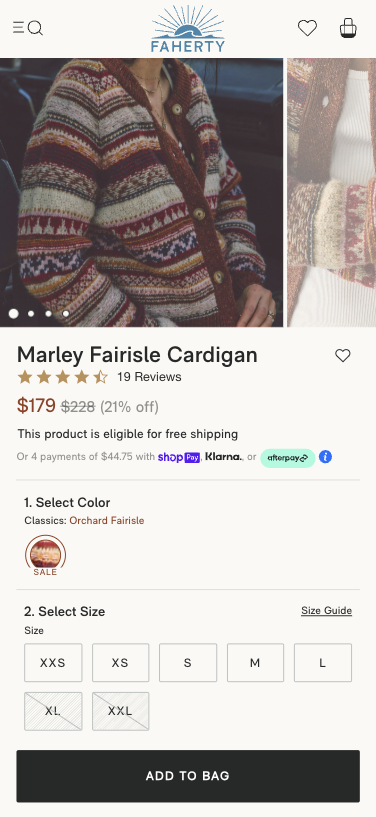
 Watch our step-by-step walkthrough video
Watch our step-by-step walkthrough video
