Display the minimum purchase amount needed to unlock free shipping directly on the cart page.
Experience Hypothesis:
By displaying the remaining dollars needed for free shipping on the cart page, we anticipate an increase in the average order value as customers are motivated to add more items to their cart to qualify for free shipping.
Experience Assumptions:
Awareness: Customers may not always be aware of free shipping thresholds, so displaying the remaining amount can inform and motivate them.
Psychological Impact: Knowing how much more they need to spend for free shipping can prompt customers to add extra items to their cart.
Perceived Value: Customers may perceive reaching the free shipping threshold as added value, which may encourage them to increase their order size.
Cart Abandonment: Displaying the remaining amount needed for free shipping may reduce cart abandonment by providing a clear incentive to complete the purchase.
Setting up the experience on Visually
Build time : 3 minutes
- Click on 'Create New Experience'.

- Under 'Pages' > select 'All pages'.


- Under 'Devices' > select either 'Desktop', 'Mobile', or 'All Devices'. For this example, we'll create the experience for mobile only.


- Open the cart by clicking on the cart icon in your store.

- Hover above the inside part of the cart container, and click the '+' icon above it. This will ensure that the widget will appear in all cases.

- Select 'Sale Boosters', and then select 'Free Shipping Bar'.


- Set the free shipping goal, and the relevant currency. You can also customize the content and design to suit your brand. You can edit everything from the text and design in each case. Make sure to go over all 3 states for this widget (Initial state > In progress > Goal achieved).



- Select the dropdown on the change block, and then select "Mobile All Pages". This will ensure that the experience is visible across the entire store on mobile.

- Make sure to preview the experience to make sure it’s running properly. If you're running the experience on mobile, you can preview it on a mobile device using a generated link by clicking on Preview > Share > Copy Link, and opening the link on your phone.
You can learn more about using Preview to QA an experience here.

-
Remember to save before publishing.

-
You’re all set! Click on 'next' to set up the experience. Choose if you want to run this experience as an A/B test, or schedule the change for a specific time and date.
-
When you're ready, click on 'Publish'.
 |
Potential uplift of 0% to 6% in AOV. |
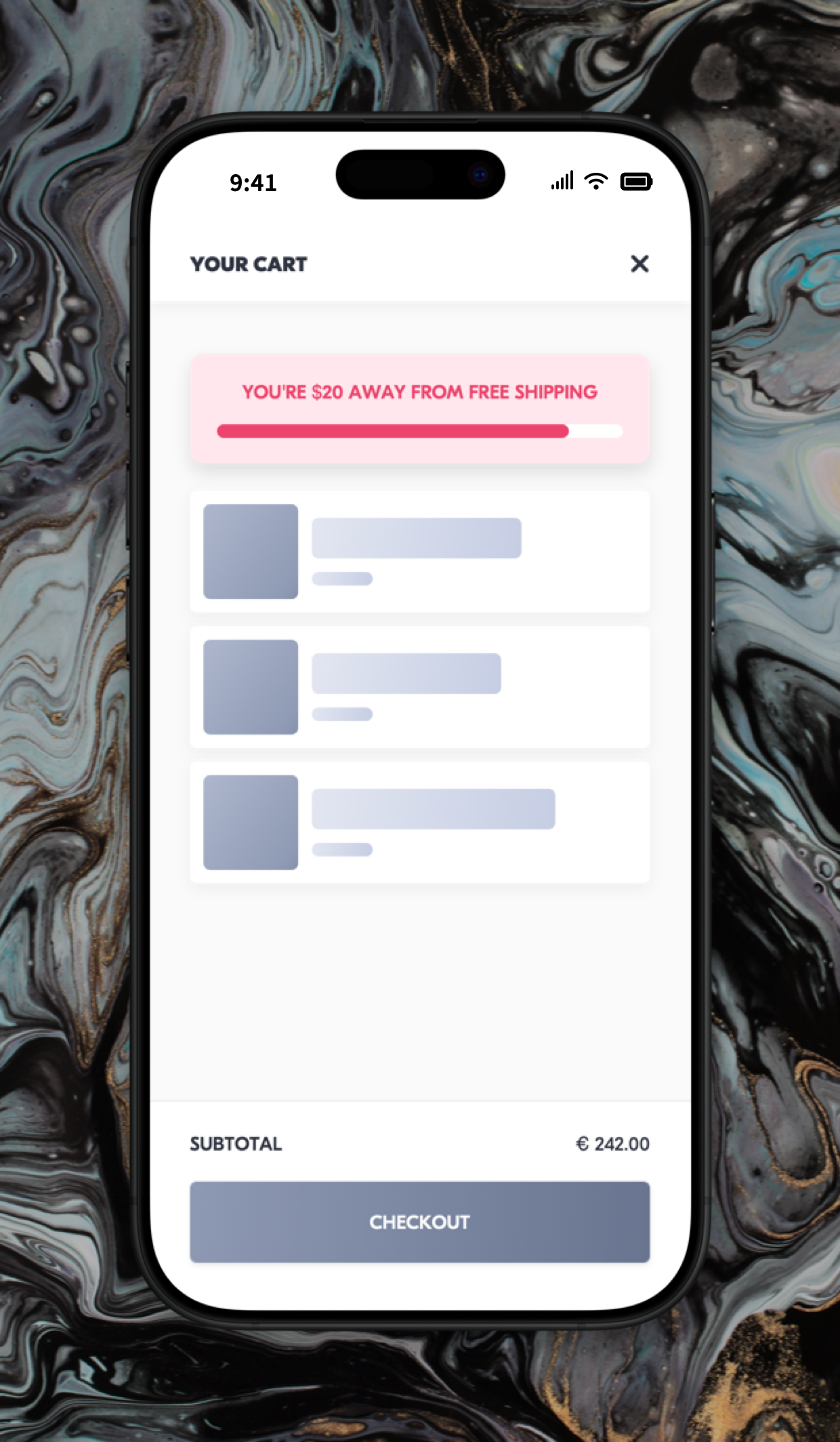
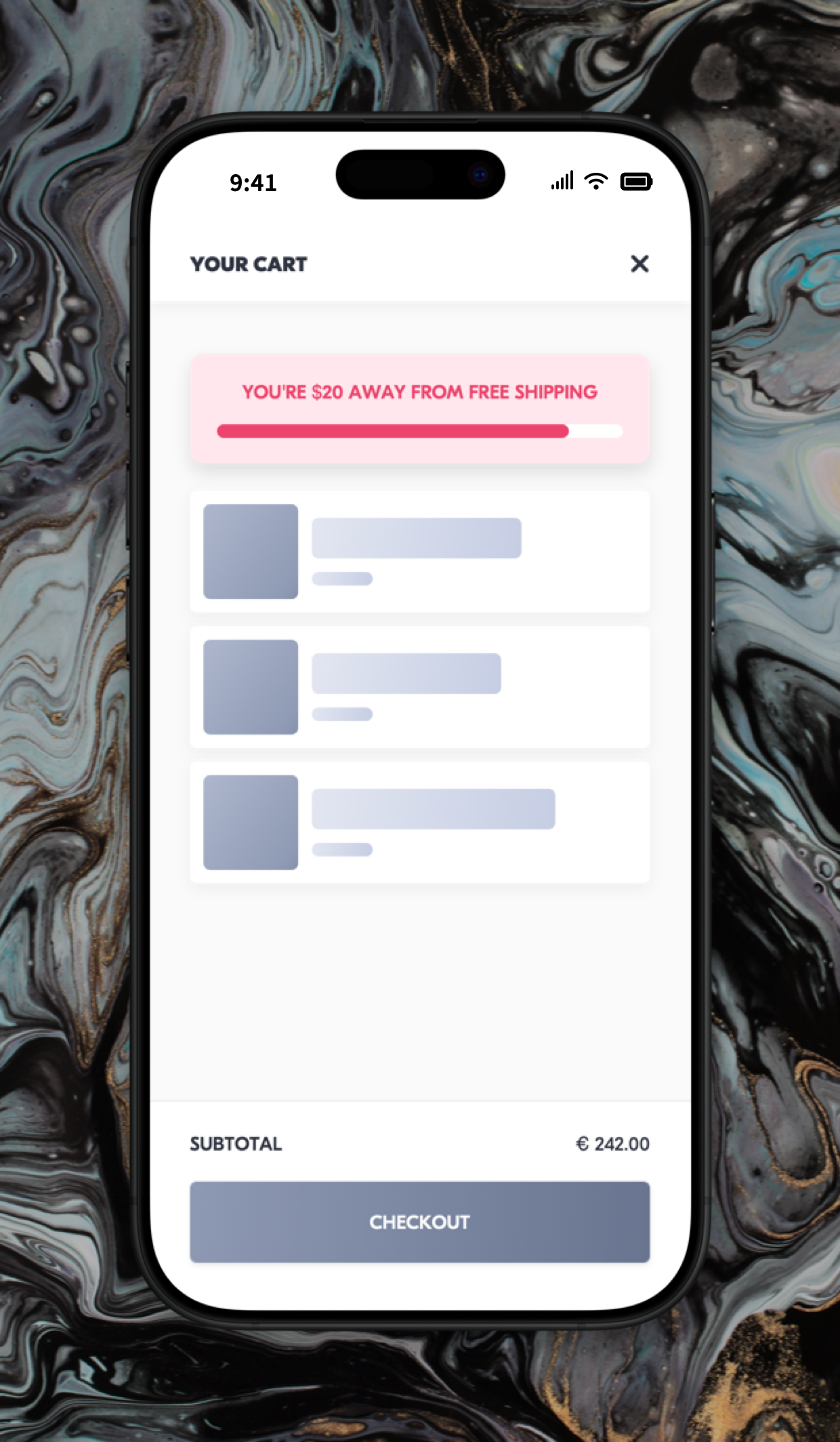
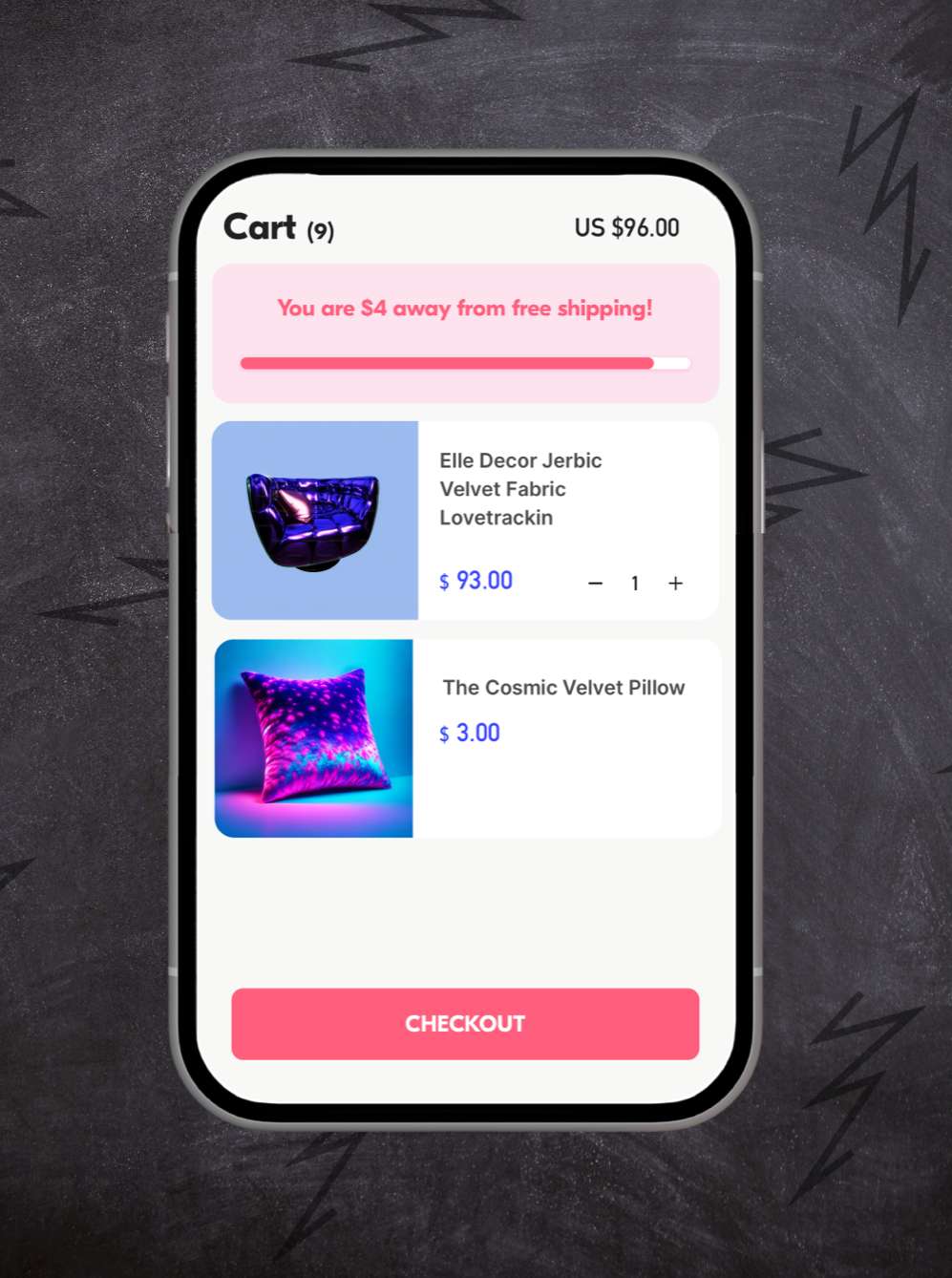
 Watch: step by step walkthrough video
Watch: step by step walkthrough video
