Improve user navigation by adding a mini-collection at the end of the product page
Experience Hypothesis:
Enhancing user navigation by incorporating a mini-collection at the end of the product page will increase user engagement, create longer session durations, and increase the likelihood of additional product discovery and purchase.
Experience Assumptions:
- Continued Engagement: After viewing an item, users are more likely to continue browsing if they are presented with a curated selection of related products, thereby increasing session durations.
- Seamless Transition: A mini-collection provides a seamless transition to additional products, reducing the cognitive load of deciding where to navigate next.
- Personalized Experience: Users will perceive the mini-collection as a customized recommendation, which can increase the perceived value of the browsing experience.
- Increased Discoverability: By showcasing a variety of items at the end of the product page, the likelihood of product discovery is enhanced, which may lead to increased sales.
- Reduced Bounce Rates: Offering additional relevant products can reduce the likelihood of users leaving the site after viewing only one product.
- Higher Conversion Potential: The mini-collection is an upselling tool that encourages users to consider additional items that complement their initial interest, potentially increasing the average order value.
Setting up the experience on Visually
(Build time: ~3 minutes)

2. Under 'Pages' > select 'Product pages'.

3. Under 'Devices' > select either 'Desktop', 'Mobile', or 'All Devices'.

4. In the preview window, scroll down to the bottom of the product page and hover above the footer > click on the '+' icon above it > select 'Product Recommendations' > select 'Mini Collection'.



5. Select the amount of products to display and how many per row. Since this is a navigation element, we don't recommend using an 'Add to Cart' button.

6. Add a header text and/or a sub-header text.

7. Adjust the design. You can either customize manually or select a previously used or saved style.

8. In the strategy pane, select "Viewed Together" to dynamically display items most viewed with the current product.

9. Click on 'more filters' > click on '+AND' > select "INCLUDE CART ITEMS" > select 'NO'. This will exclude items that the user already has in their cart.

11. Make sure to preview the experience to ensure it’s running properly. If you're building the experience for mobile, please preview it on a mobile device using a generated link by clicking on Preview > Share > Copy Link, and opening the link on your phone.

12. Remember to name and save!

13. You’re all set! click on the next button to publish.

14. Choose if you want to run this experience as an A/B test, or schedule the experience to launch at a specific date and time.


15. Click on 'Publish' once you’re done.


 |
Potential uplift of 0% to 5% in PSV |
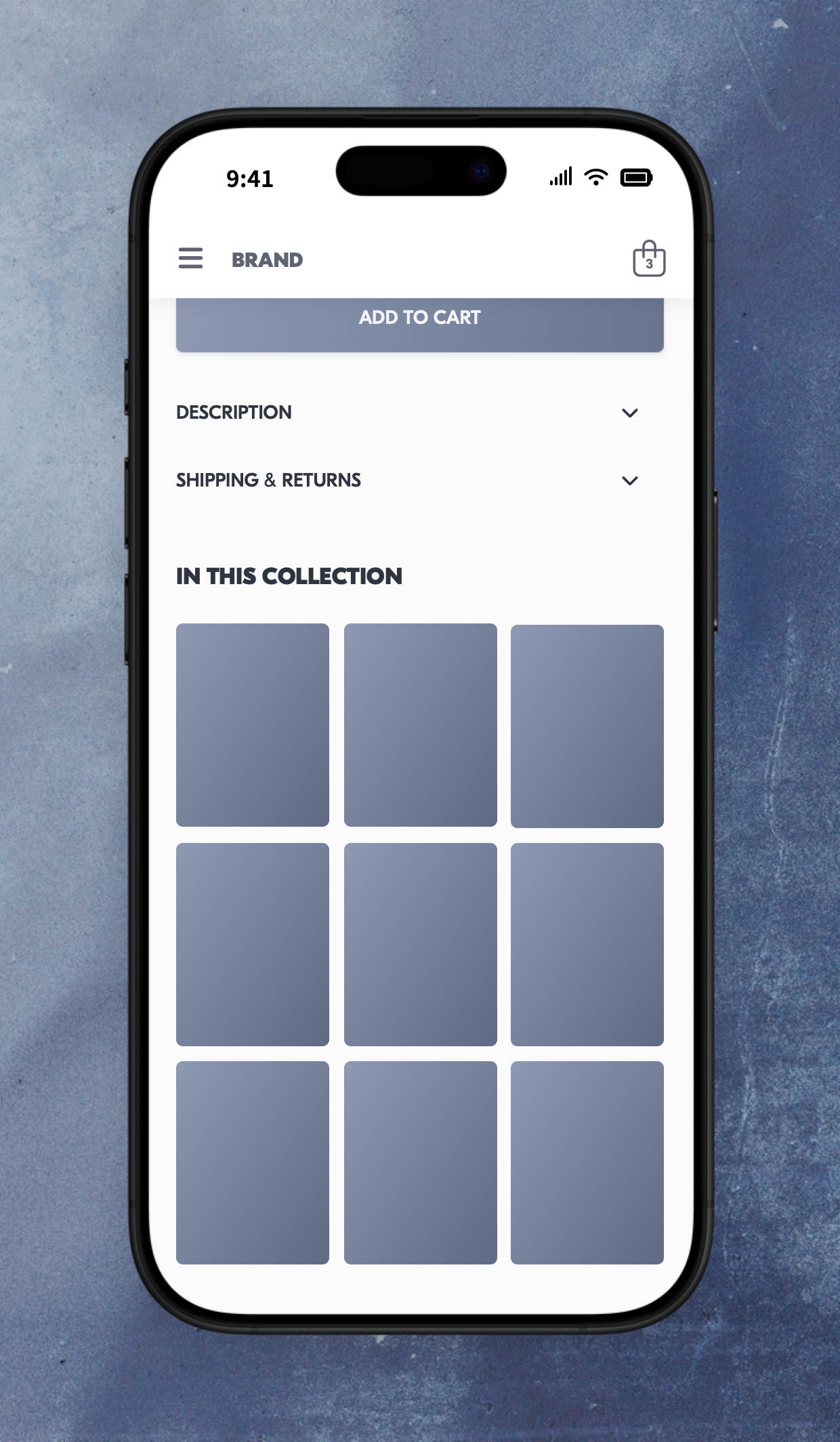
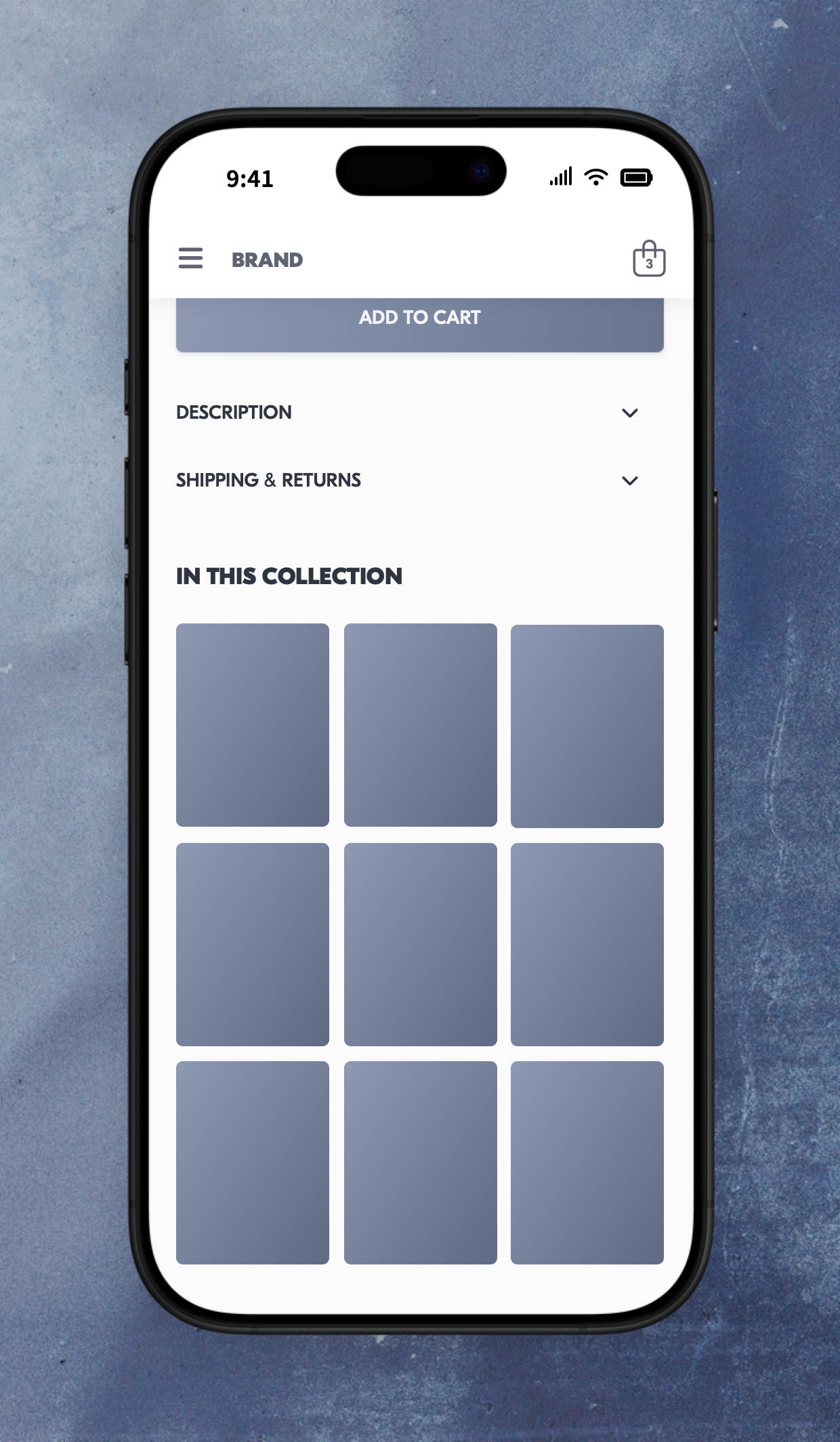


 Watch: Step by step walkthrough video
Watch: Step by step walkthrough video

