Increase Average Order Value by adding a post-purchase offer
Experience Hypothesis:
Adding a post-purchase offer will increase the Average Order Value (AOV) by incentivizing customers to add more items to their purchase through immediate, tailored promotions or discounts after the initial transaction.
Experience Assumptions:
- Impulse Buying: Customers are more likely to make additional purchases when presented with a time-sensitive and attractive offer immediately after the initial sale.
- Increased Perceived Value: Post-purchase offers are seen as exclusive deals, adding value to the shopping experience and encouraging further spending.
- Customer Readiness: Having just made a purchase, customers are in a buying mindset and may be more open to adding additional items, especially if these are presented as complementing their initial purchase.
- Reduced Purchase Friction: The ease of adding an item to an order without having to go through the checkout process again will reduce purchase friction and increase the likelihood of additional sales.
- Targeted Upselling: Offers relevant to the original purchase are more likely to result in additional sales as they can be perceived as tailored recommendations.
Setting up the experience on Visually
(Build time: 2 minutes)
1. Click on 'Create New Experience'.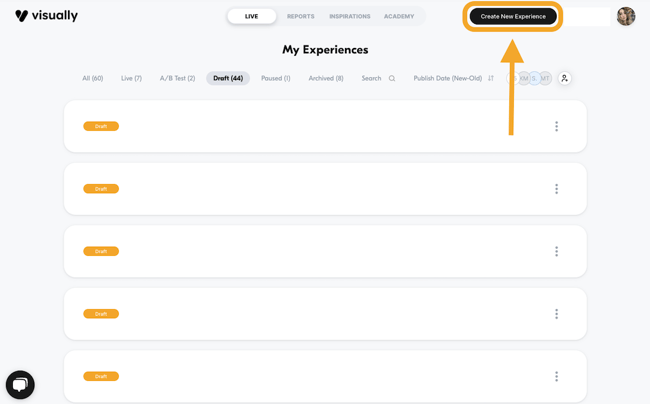
2. Scroll down and click on "Add Post Purchase Page".
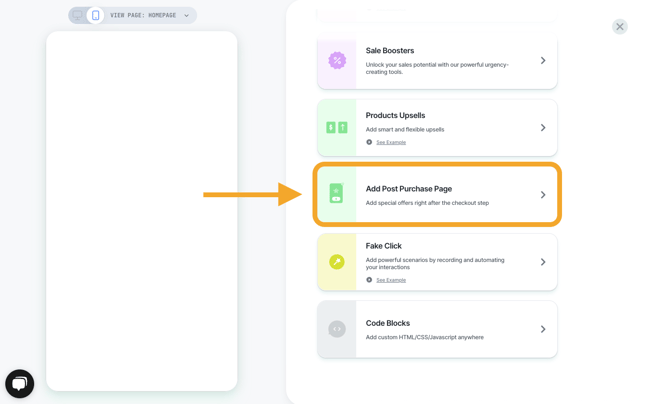
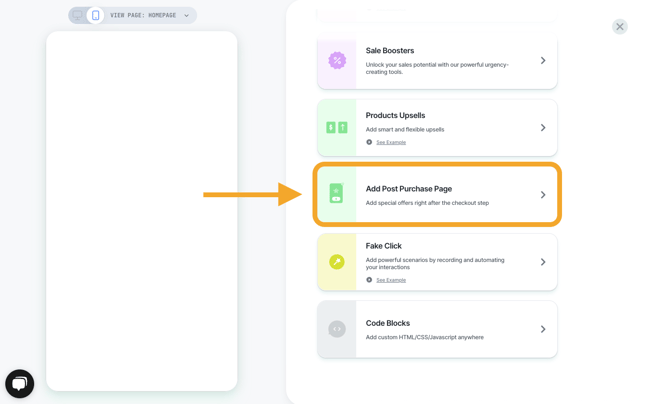
3. Define the audience settings. You can have multiple post purchase upsells active at any time, but make sure that the Audience settings don't conflate with one another by setting a custom audience.
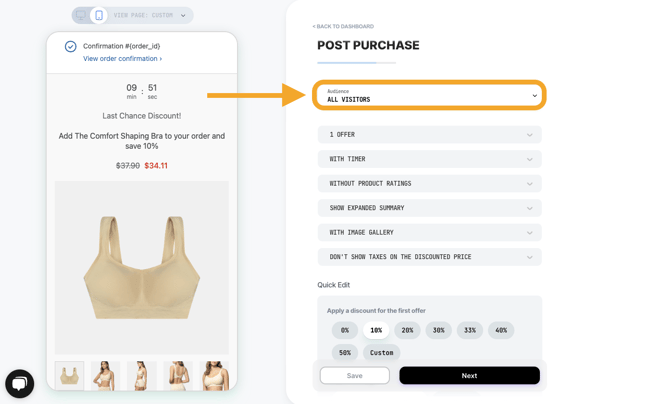
For this example, we'll make a post purchase offer in case a specific item exists in the cart without it's counterpart.
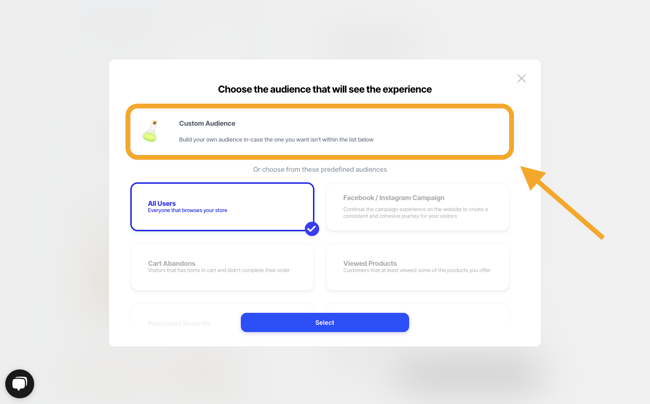
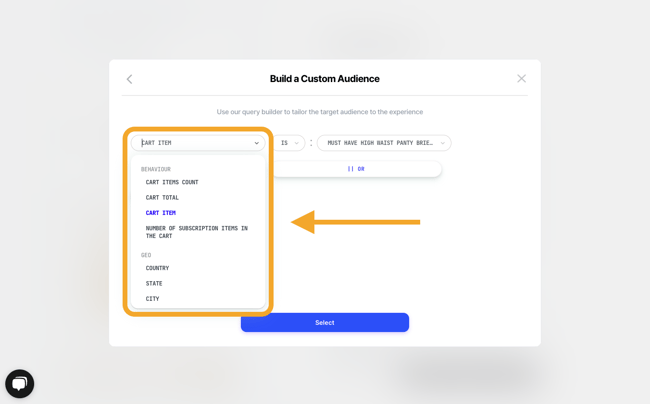
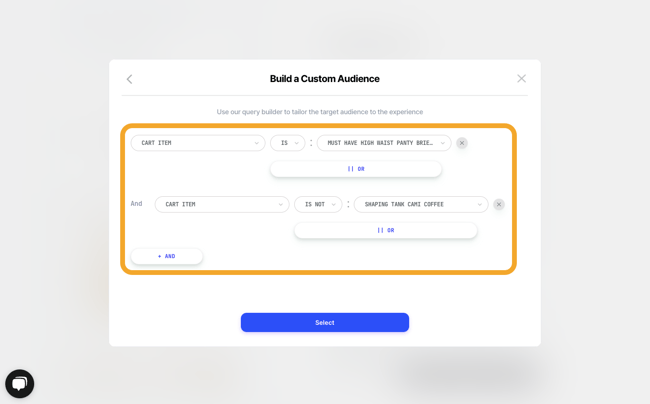
4. Define the layout of the post purchase page. You can include the amount of offers (to a maximum of two), a timer, product ratings, product summary settings, etc...
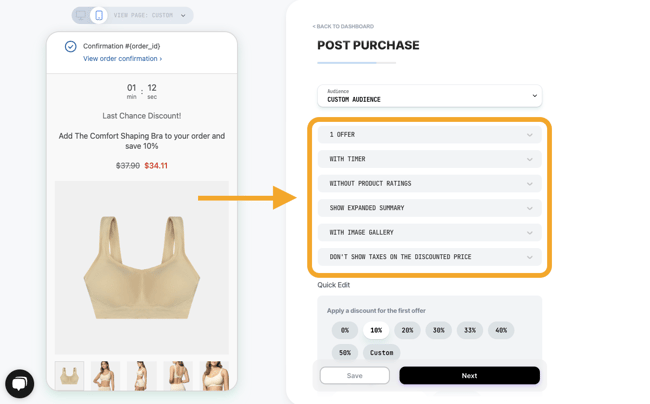
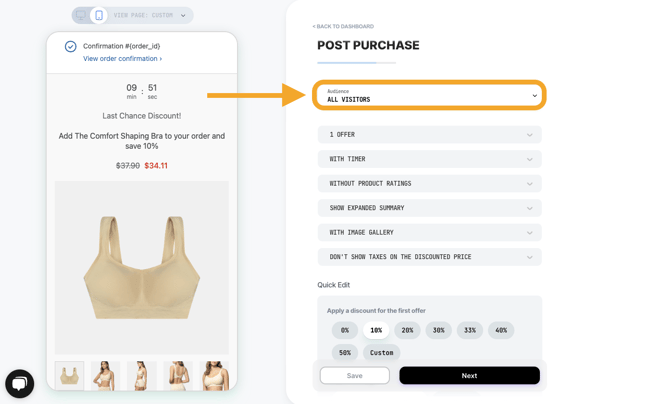
For this example, we'll make a post purchase offer in case a specific item exists in the cart without it's counterpart.
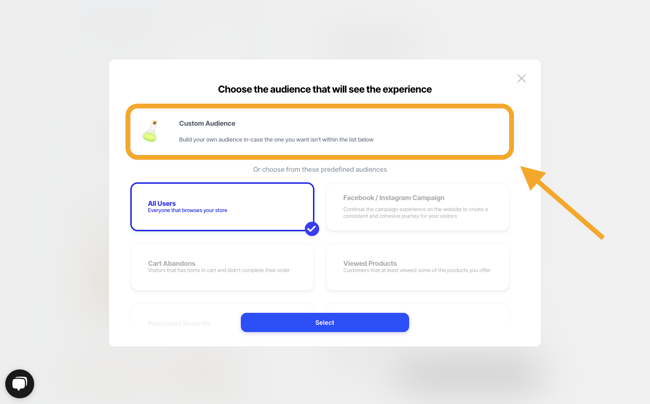
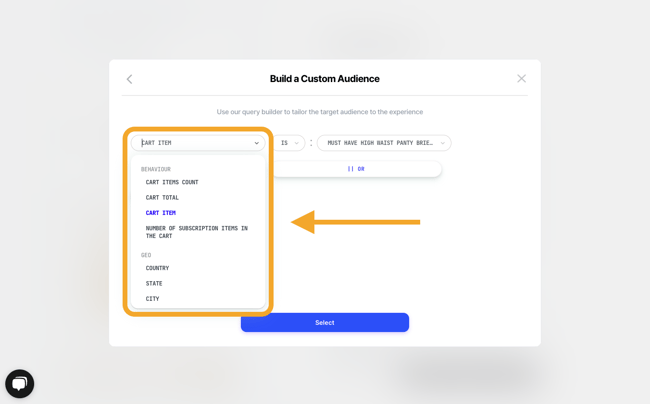
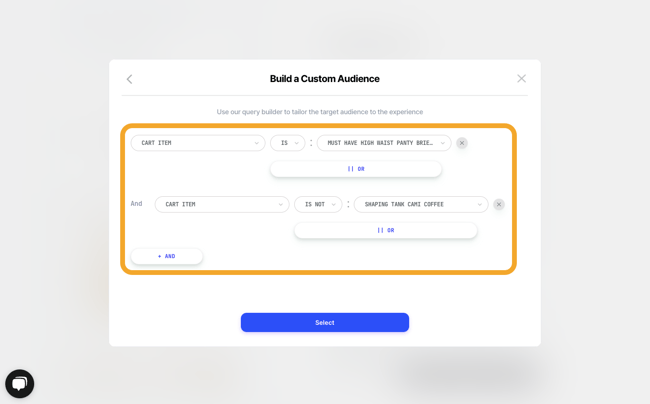
4. Define the layout of the post purchase page. You can include the amount of offers (to a maximum of two), a timer, product ratings, product summary settings, etc...
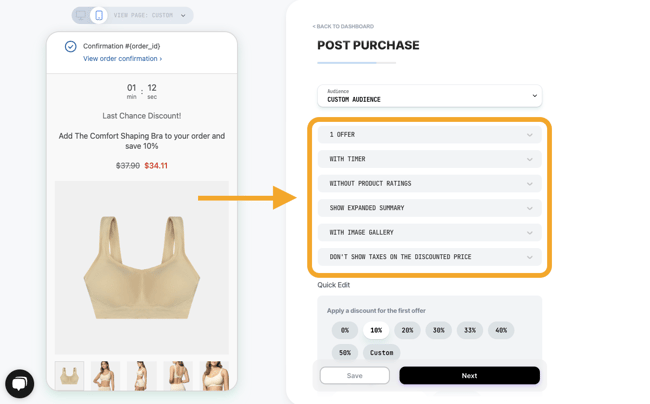
5. Set the discount percentage, the messages, and time countdown.
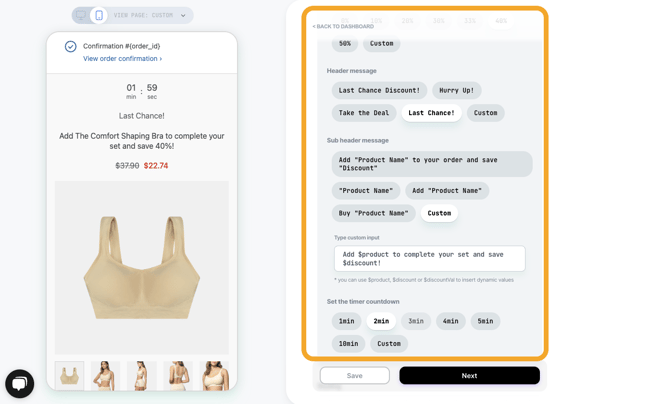
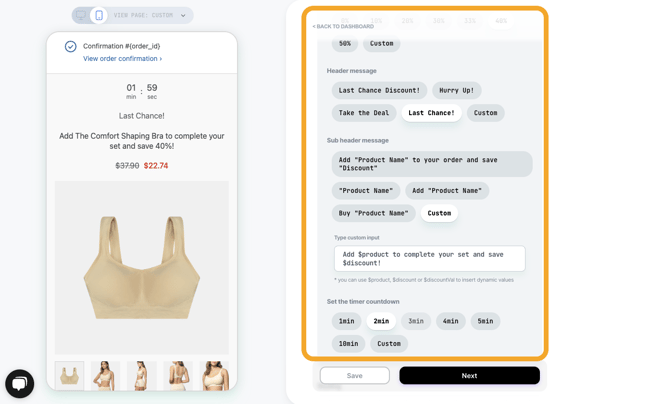
6. Adjust the design. You can either customize manually or select a previously used or saved style.
Here you can learn more about re-using your styles.
7. Select which products to offer. You can select manually or use a set of rules. For this example, we'll select the complementary product manually.



8. You’re all set! click on the next button to publish.
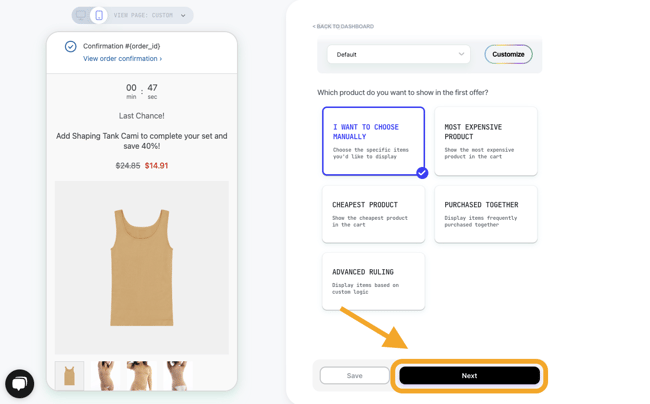
9. If you're planning on using different post purchase experiences, make sure to name it.
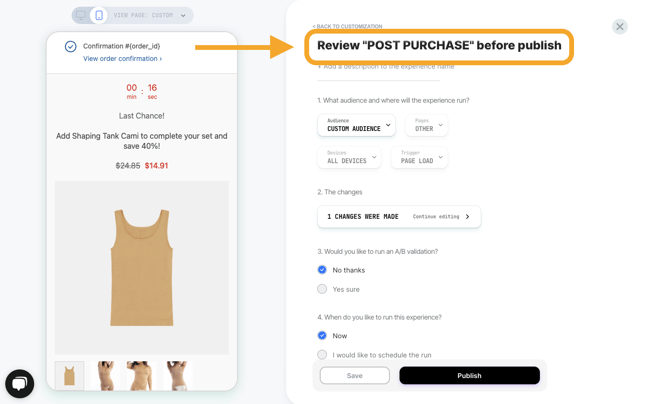
10. Choose if you want to run this experience as an A/B test, or schedule the experience to launch at a specific date and time.
Click on 'Publish' once you’re done.
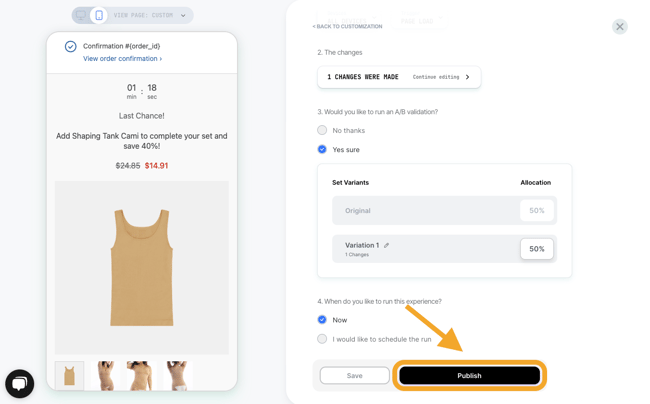
 |
Following these steps, you can increase the Conversion Rate by showcasing cart items for returning visitors, with a potential uplift of 2% to 10% for this specific audience. |
.png)
.png)
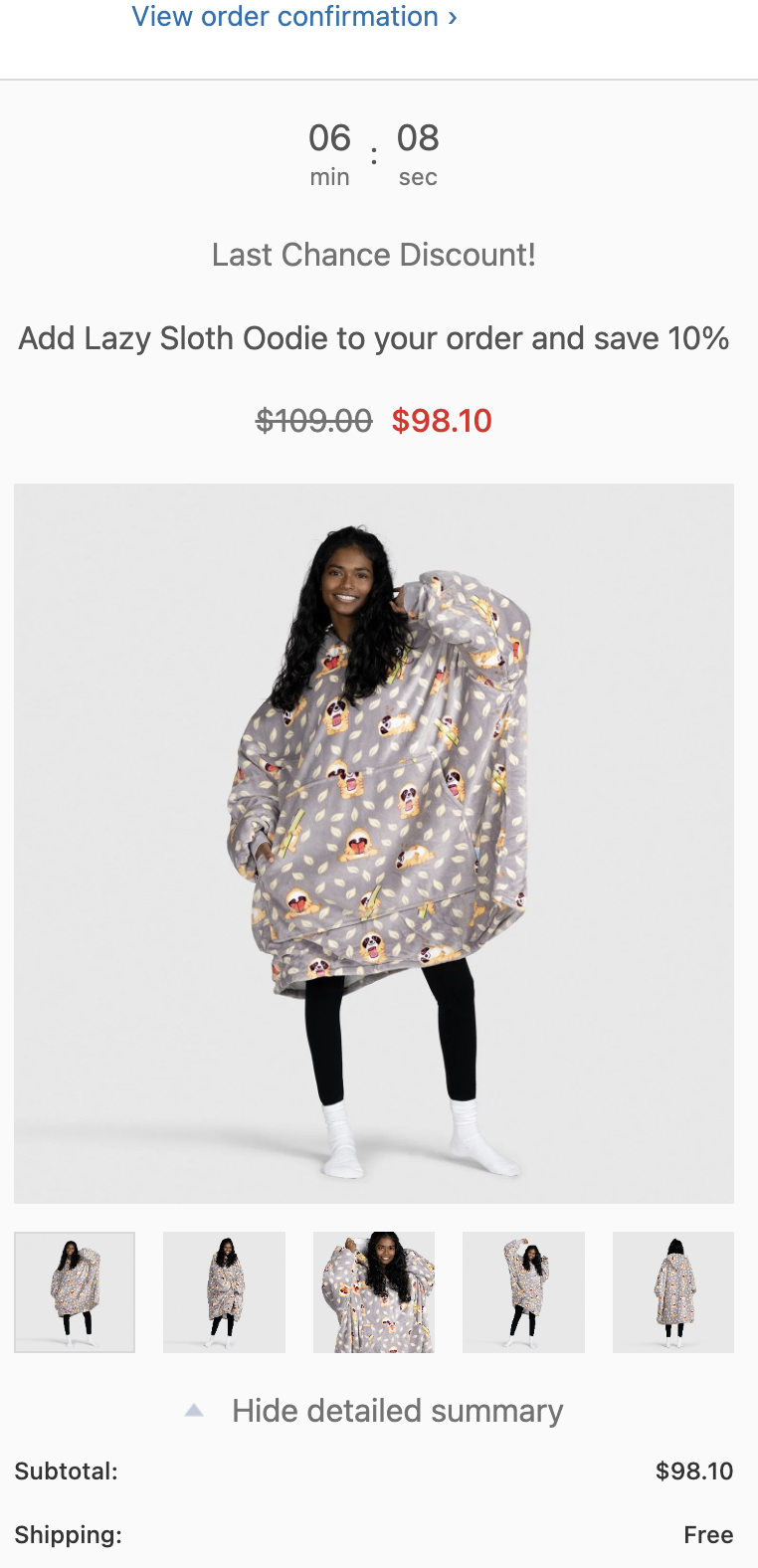
 Watch: step by step walkthrough video
Watch: step by step walkthrough video
