Links To Sub-Collections
Description
Add quick links from large collections to their sub-collections.
Hypothesis
More choices lead to longer decision-making times and reduced commitment. Optimizing collection pages requires minimizing both the quantity and complexity of choices presented.
Prediction
By simplifying the selection process within large collections, we help shoppers easily locate their desired products without the confusion that can arise from too many choices.
This decreases the likelihood of shoppers abandoning their search, improves discoverability, and uplifts overall conversion rate and revenue.
 |
Potential uplift of 2% to 4% in CR per collection. |
Setting up the experience on Visually:
BUILD TIME: 15-20 MINUTES
Step 1 - Set the scope
Start by defining the conditions required for the experience to activate.
Please keep in mind that the reports will gather data based on the defined scope, so accuracy is key. Setting a scope larger than required can dilute the data by including sessions which weren’t actually impacted by the changes.
Audience → make sure that this parameter is set to ‘All Visitors‘.
Pages → set to ‘Collection Pages‘ → specific collections → set the following rules:
PAGE TYPE : IS : COLLECTION
AND : COLLECTION PAGE : IS : [select your most popular collection]
Devices → set to ' Mobile Only '.
Trigger → make sure that this parameter is set to ' Page Load '.
Step 2 - Set the changes
Add the quick links → select a position on top of the page → click on ‘+’ to set the position → select ‘Content Block’ → select a slider, you have a couple of options:
- If you want to use images or icons, select ‘Scrollable’.
- If you want to use text only, select ‘Chip Sticks’.
Set the quick links → set the subcategory names → set the links to subcollections (if you’re using images, make sure to set the links for both the images and text elements).
Tailor the design → align the slider’s design to fit your brand identity.
We recommend saving your styling for future use. For more information on reusing styles, refer to this article.
Save the experience → click on 'Save' → name the experience → provide a description (optional) → click 'Next' to confirm.
Step 3 - Preview & QA
To ensure that the experience functions correctly before publishing, we strongly recommend conducting a quality assurance (QA) session using our ‘Preview’ feature.
- Click on ‘Preview’ → ‘Share’ → ‘Copy Link’
- Use this link on the target device(s) for more accurate insights.
For optimal results, we suggest running this QA in incognito mode to eliminate any cookies that may influence the testing process. - For additional guidance on performing quality assurance with Visually, please refer to this article.
Step 4 - Finalize & Publish
We highly recommend conducting an A/B validation to evaluate the impact of this experience on your store's performance.
To begin → click on ‘Next’.
Initiate an A/B test → navigate to section 3 and select ‘Yes, sure’.
Name the variation(s) → we suggest naming variations based on the hypothesis you’re testing on this iteration, and how they differ from each others, such as:
- Original / without IMG
- Original / below title
- with IMG / without IMG
- below title / below filters
Determine the allocation → we suggest starting with a 50/50 split to obtain results quickly and reliably.
- If you prefer to conduct a preliminary sanity check, consider a 80/20 allocation for initial validation, then transition to 50/50 for comprehensive testing.
- Keep in mind that achieving statistical significance may take several days, especially with lower allocations. For guidance on analyzing and monitoring your A/B tests, refer to this article.
Set the metric goals → click on ‘+’ to select goals → for this experience, we recommend the following KPIs:
- Conversion Rate
- Average Order Value
- Per Session Value
- Click-Through-Rate (CTR)
- Product Details View Rate
Set the primary metric → we recommend setting ‘Conversion Rate’.
Send metrics to GA4 (optional) → check the box for ‘Send events to Google Analytics’.
Publish the experience → click on ‘Publish’ and confirm when ready.
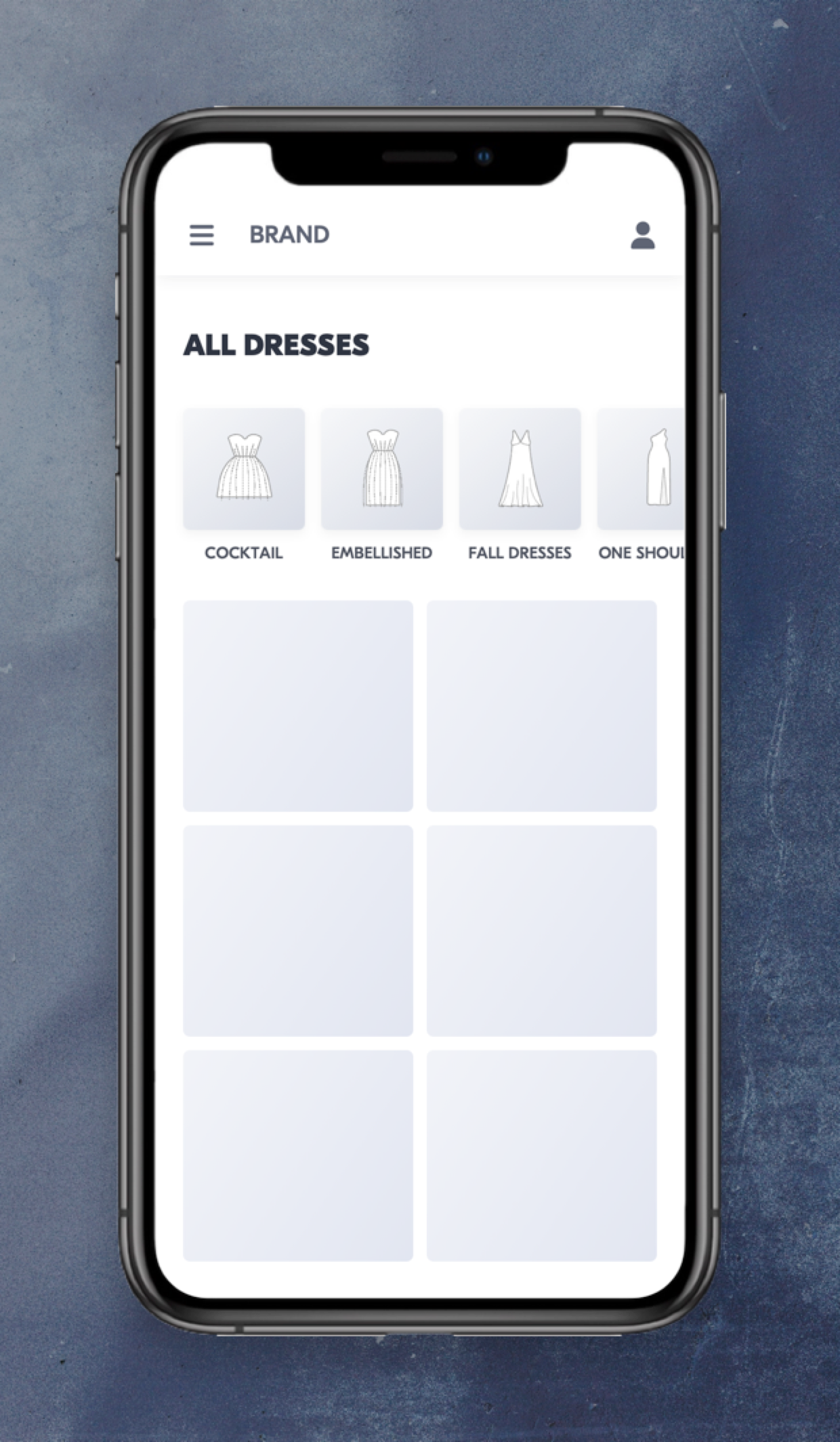
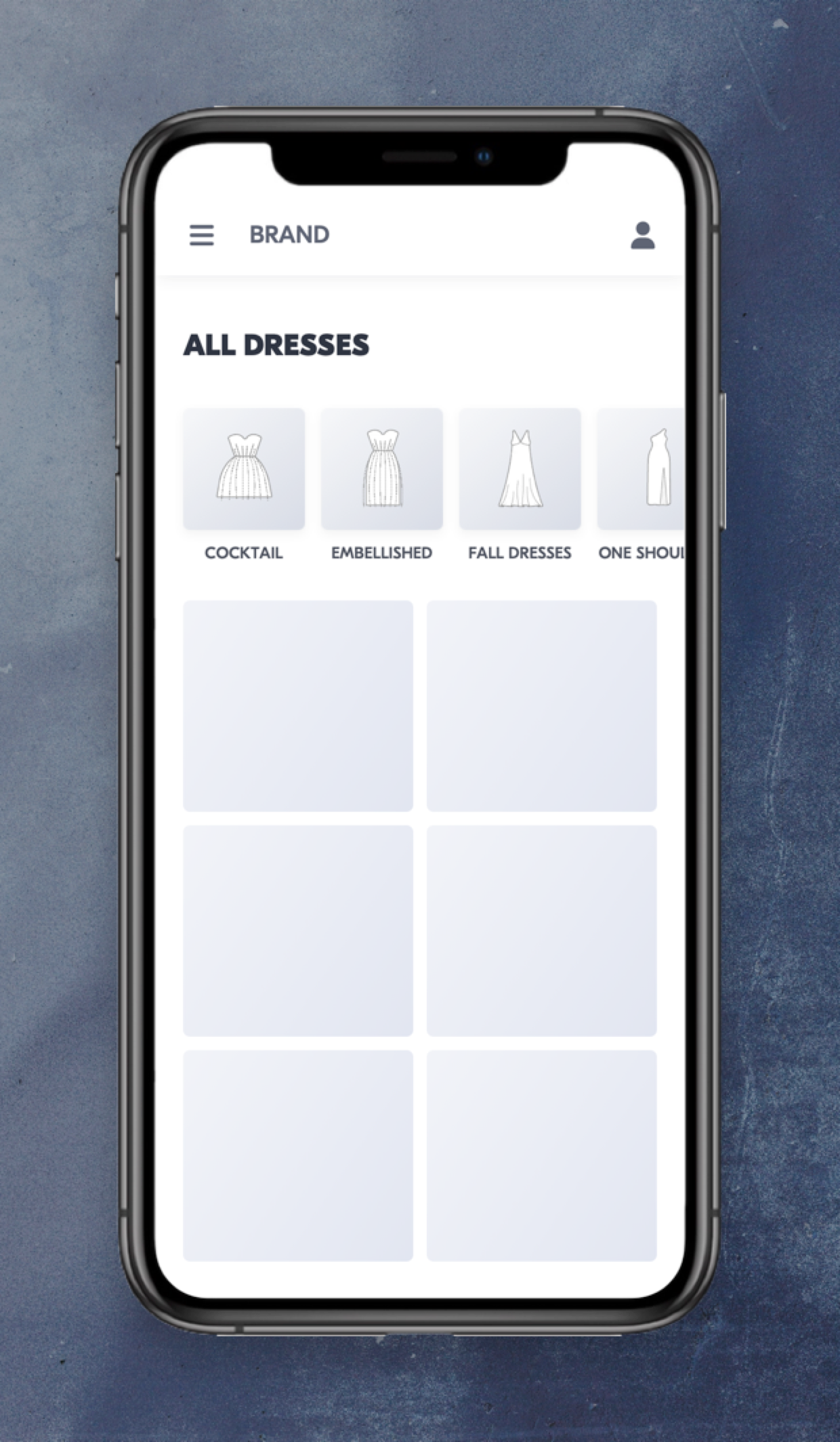
.png?width=748&height=1620&name=M%20-%20PLP%20-%20Quick%20Links%20(REVOLVE).png)
 Watch our step-by-step walkthrough video
Watch our step-by-step walkthrough video

