Low Stock Alert
Description
Add a low stock alert to product pages to encourage shoppers to purchase.
Hypothesis
When customers see that a product is running low on inventory, they may feel compelled to act quickly to secure the item before it becomes unavailable.
This encourages impulsive purchases, while enhancing the perception of the product’s popularity and desirability.
Prediction
This sense of urgency not only enhances the perception of the product's popularity but also creates a feeling of seizing an opportunity, ultimately leading to higher conversion rates.
 |
Potential uplift of 10% to 12% in CR. |
Setting up the experience on Visually:
BUILD TIME: 2 MINUTES
Step 1 - Set the scope
Start by defining the conditions required for the experience to activate.
Please keep in mind that the reports will gather data based on the defined scope, so accuracy is key. Setting a scope larger than required can dilute the data by including sessions which weren’t actually impacted by the changes.
Audience → make sure that this parameter is set to ‘All Visitors’
Pages → set to ‘Product Pages’
Devices → set to 'Mobile Only'
Trigger → make sure that this parameter is set to 'Page Load'
Step 2 - Set the changes
Add a ‘Low Stock Alert’ → click on ‘Content Block’ → position below the main product image block → scroll down and select ‘Low Stock Alert’
Configure the alert → adjust the text, using the variable $value to represent the stock threshold required to display this alert → set a threshold; we recommend starting with a value of 20 and experimenting with various thresholds over time to determine the most effective number.
Tailor the design → align the changes’ design to fit your brand identity.
Save the experience → click on 'Save' → assign a name to your experience → provide a description (optional) → click 'Next' to confirm.
Step 3 - Preview & QA
To ensure that the experience functions correctly before publishing, we strongly recommend conducting a quality assurance (QA) session using our ‘Preview’ feature.
- Click on ‘Preview’ → ‘Share’ → ‘Copy Link’.
- Use this link on the target device(s) for more accurate insights. For optimal results, we suggest running this QA in incognito mode to eliminate any cookies that may influence the testing process.
- For additional guidance on conducting quality assurance with Visually, please refer to this article.
Step 4 - Finalize & Publish
We highly recommend conducting an A/B validation to evaluate the impact of this experience on your store's performance.
To begin → click on ‘Next’.
Initiate an A/B test → navigate to section 3 and select ‘Yes, sure’.
Name your variation(s) → we suggest naming variations based on the hypothesis you’re testing and how they differ from each others, such as:
- Original / stock =< 20
- Original / Below IMG
- Below IMG / Above ATC
- stock =< 20 / stock =< 40
Set the allocation → we suggest starting with a 50/50 split to obtain results quickly and reliably.
- If you prefer to conduct a preliminary sanity check, consider a 80/20 allocation for initial validation, then transition to 50/50 for comprehensive testing.
- Keep in mind that achieving statistical significance may take several days, especially with lower allocations. For guidance on analyzing and monitoring your A/B tests, refer to this article.
Set the metric goals → click on ‘+’ to select goals → for this experience, we recommend the following KPIs:
- Conversion rate
- Average order value
- Per session value
- Checkout rate
- Add to cart rate
Set the primary metric → we recommend measuring Conversion Rate.
Send metrics to GA4 (optional) → check the box for ‘Send events to Google Analytics’.
Publish the experience → click on ‘Publish’ and confirm when ready.
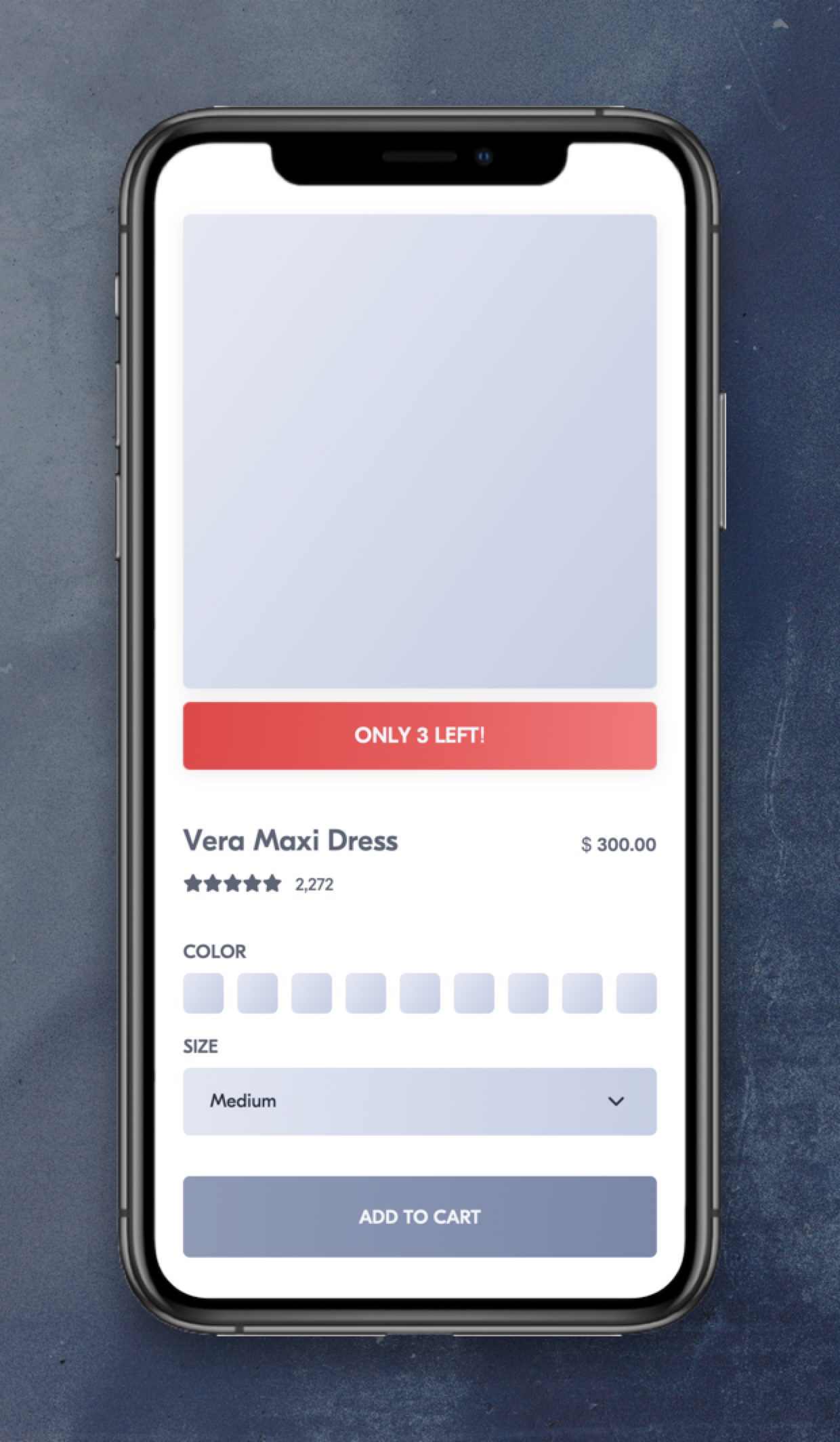
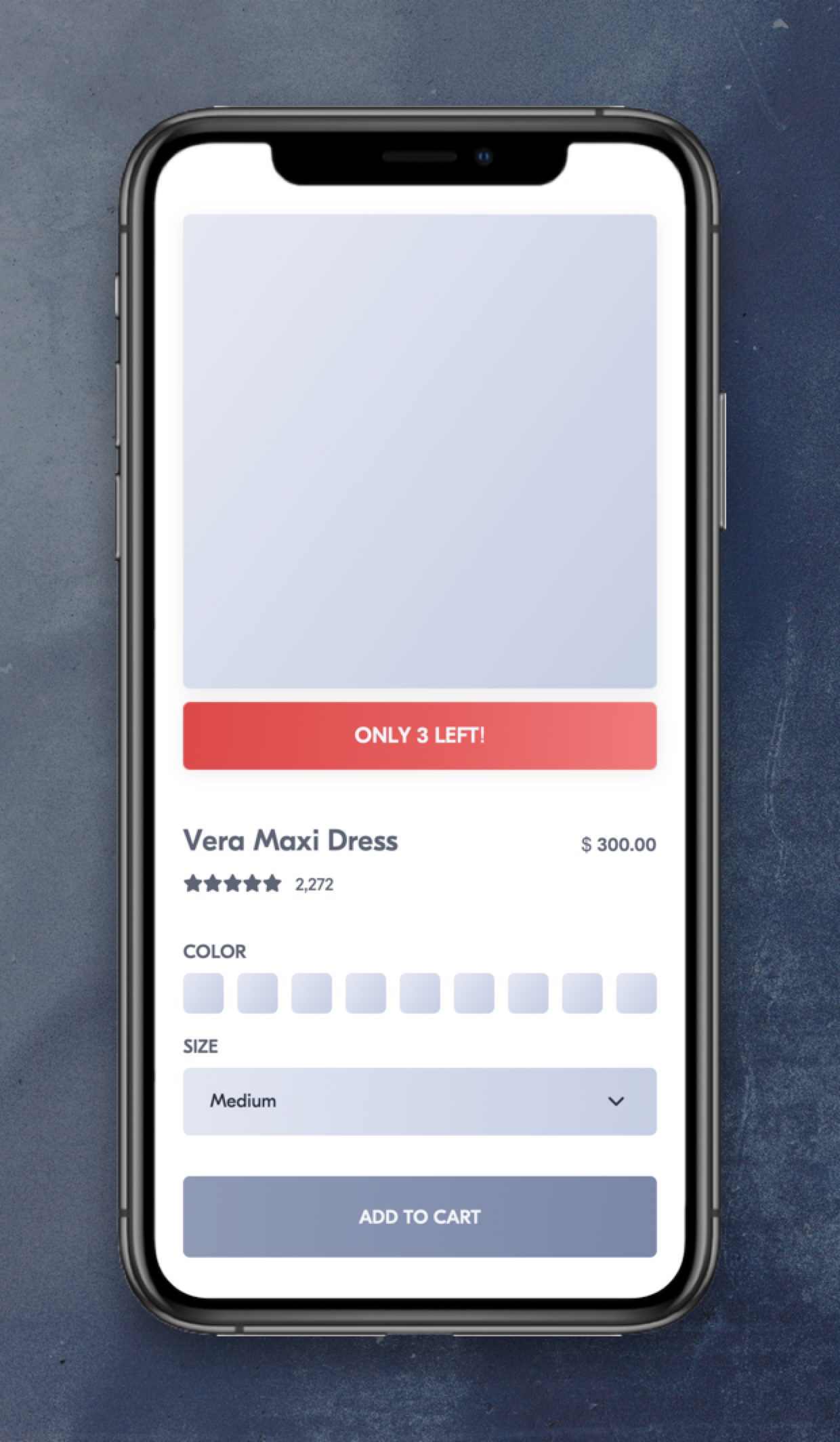
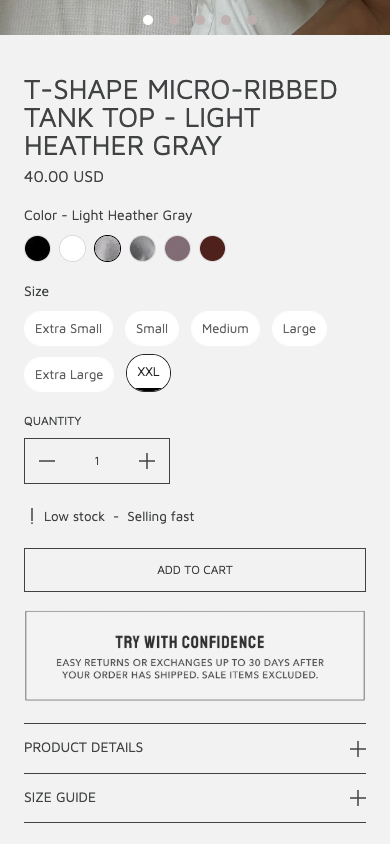
 Watch our step-by-step walkthrough video
Watch our step-by-step walkthrough video
