Automatically Expand Navigation Section
Description
Ensure that the navigation's most engaging section is expanded by default.
Hypothesis
Defaulting to the most relevant navigation section creates an immediate connection between user needs and available content, simplifying the user experience and encouraging exploration.
When shoppers quickly locate content that aligns with their goals, they are more likely to engage further, leading to greater satisfaction and successful outcomes like purchases or discovering new products.
Prediction
This streamlined navigation enhances discovery, helping shoppers find items that match their interests and increasing the likelihood of purchases, boosting conversion rates.
 |
Potential uplift of 8% to 10% in CR. |
Setting up the experience on Visually:
BUILD TIME: 1 MINUTE
Step 1 - Set the scope
Start by defining the specific conditions and parameters required to trigger the experience:
Audience → make sure this parameter is set to ‘All Visitors’.
Pages → make sure this parameter is set to ‘All Pages’.
Devices → set to 'Mobile Only'.
Trigger → make sure this parameter is set to ‘Page Load’.
(Optional) Select ‘Element Appearing’ and reference the site-specific navigation drawer selector. This adjustment will help exclude sessions that did not open the navigation panel, allowing for a more precise analysis of user engagement.
If you’re unsure about this, default to ‘Page Load’.
Step 2 - Set the changes
Open the navigation pane
Set a ‘Fake Click’ script → scroll down and select ‘Fake Click’ → click on ‘Start’ → select the submenu to open automatically → select ‘Fake Click’ → click on the stop button → click on ‘ADD’.
Sanity check → click on the ‘PLAY’ icon on the left side of the change block to activate the click. Please note, this doesn’t replace the need to conduct a thorough QA session prior to publishing.
Apply to all pages → ensure that the script is set to 'Mobile All Pages', so that the experience is consistently applied sitewide.
Save the experience → click on 'Save' → assign a name to your experience → provide a description (optional) → click 'Next' to confirm.
Step 3 - Preview & QA
To ensure that the experience functions correctly before publishing, we strongly recommend conducting a quality assurance (QA) session using our ‘Preview’ feature.
- Click on ‘Preview’ → ‘Share’ → ‘Copy Link’
- Use this link on the target device(s) for more accurate insights.
For optimal results, we suggest running this QA in incognito mode to eliminate any cookies that may influence the testing process. - For additional guidance on performing quality assurance with Visually, please refer to this article.
Step 4 - Finalize & Publish
We highly recommend conducting an A/B validation to evaluate the impact of this experience on your store's performance.
To begin → click on ‘Next’.
Initiate an A/B test → navigate to section 3 and select ‘Yes, sure’.
Name your variation(s) → we suggest naming variations based on the hypothesis you’re testing and how they differ from each others, such as:
- Original / Swim
- Original / Featured
- Swim / Featured
- Original / Swim / Featured
Determine the allocation → we suggest starting with a 50/50 split to obtain results quickly and reliably.
- If you prefer to conduct a preliminary sanity check, consider a 80/20 allocation for initial validation, then transition to 50/50 for comprehensive testing.
- Keep in mind that achieving statistical significance may take several days, especially with lower allocations. For guidance on analyzing and monitoring your A/B tests, refer to this article.
Set the metric goals → click on ‘+’ to select goals → for this experience, we recommend the following KPIs:
- Conversion Rate
- Average Order Value
- Per Session Value
- Product Details View Rate
- Returns Per Session
Set the primary metric → we recommend setting ‘Conversion Rate’.
Send metrics to GA4 (optional) → check the box for ‘Send events to Google Analytics’.
Publish the experience → click on ‘Publish’ and confirm when ready.
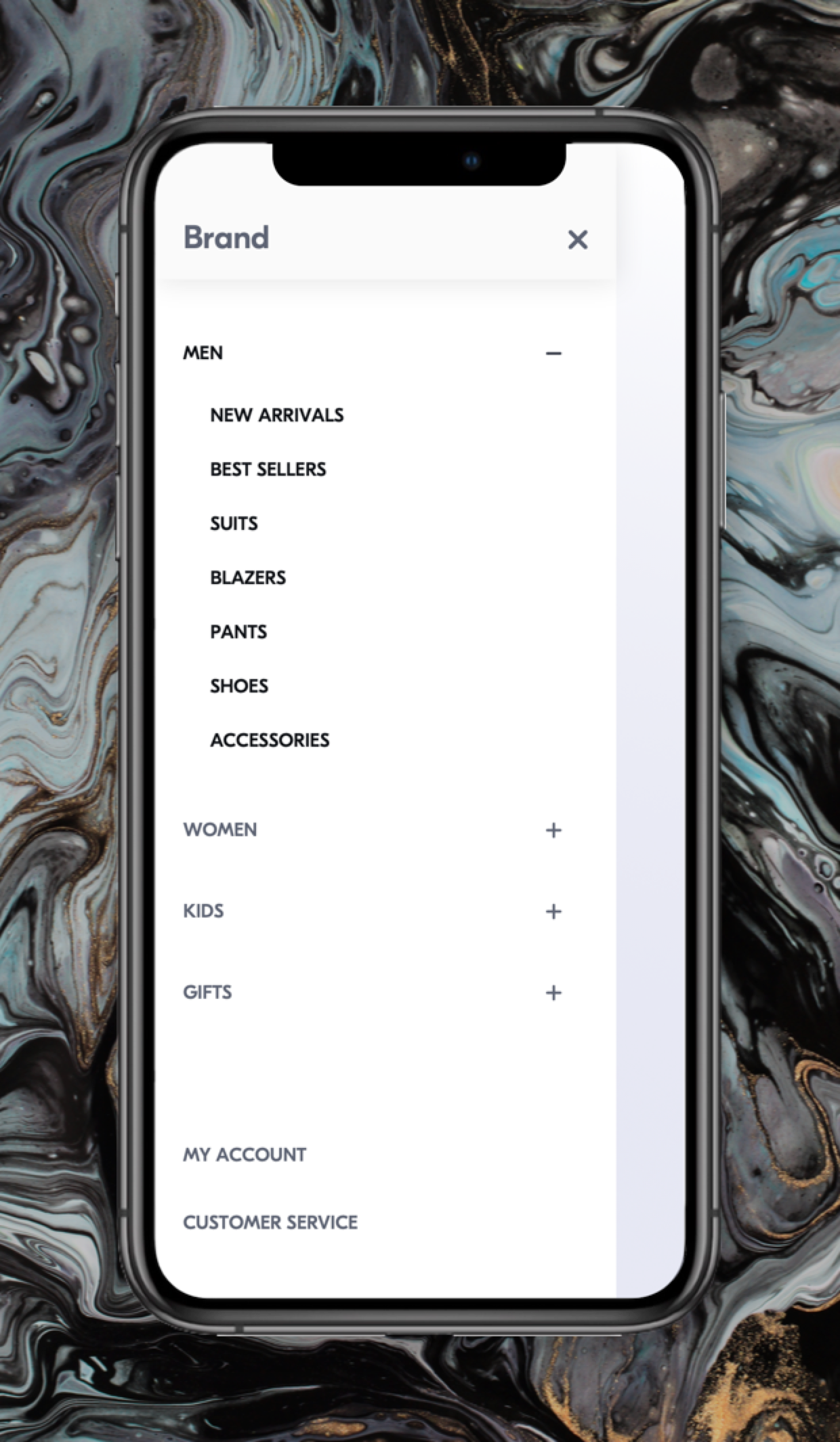
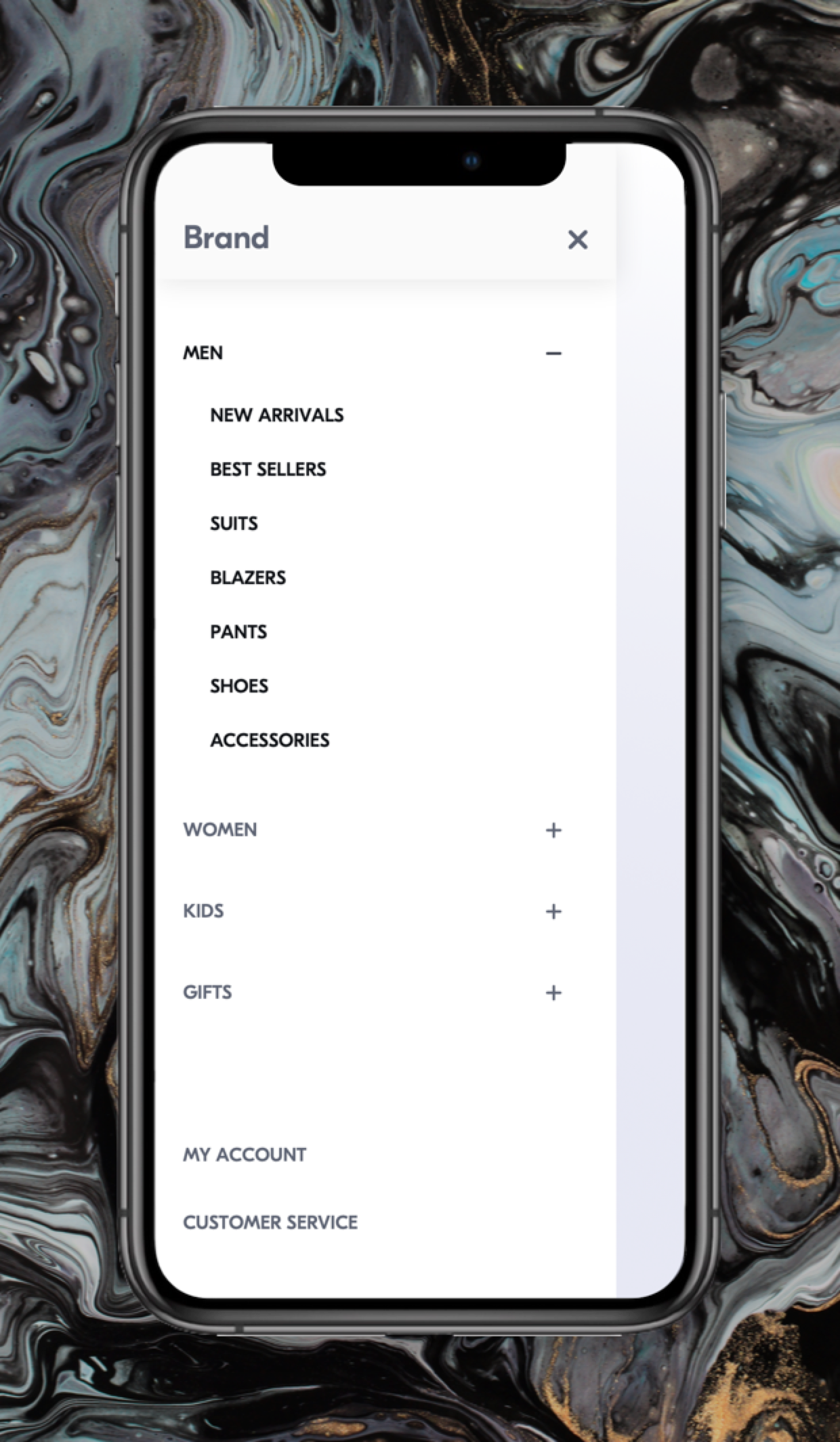
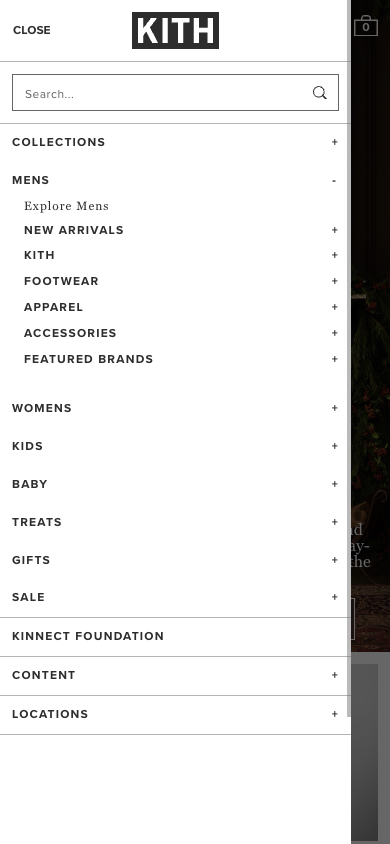
 Watch our step-by-step walkthrough video
Watch our step-by-step walkthrough video
