Out Of Stock Recommendations
Description
Add a product recommendations slider with alternative options for out-of-stock products or variants.
Hypothesis
Some shoppers will abandon the store because they stumble upon an item that is out of stock and feel that they won’t find what they are looking for.
Prediction
By leveraging personalized product recommendations for products that are out of stock, more shoppers will be directed to similar products that they will like and add to cart
 |
Potential uplift of 8% to 11% in CR. |
Setting up the experience on Visually:
BUILD TIME: 10-15 MINUTES
Step 1 - Set the scope
Start by defining the specific conditions and parameters required to trigger the experience:
Audience → make sure that this parameter is set to ‘All Visitors’.
Pages → set to ‘Product pages’ → select ‘Specific Products’ → apply the following rules:
- PAGE TYPE : IS : PRODUCT
- AND : PRODUCT OUT OF STOCK : YES
- AND : PRODUCT FROM COLLECTIONS : IS : [sub-collections]
For this experience, we recommend defining a rule for each subcollection individually, as detailed in the following section, instead of applying a single global rule.
For instance, if your store specializes in swimwear, consider tailoring the experience to the specific subcollections within swimwear, such as one-pieces, bikini tops, and bikini bottoms. This approach will enable you to refine and segment the experience more effectively over time.
Devices → set to 'Mobile Only'.
Trigger → make sure that this parameter is set to 'Page Load'.
Step 2 - Set the changes
Set the recommendations → add a “Product Recommendations” widget below the product details section → select ‘Product List’
Configure the recommendations → set the general settings for the widget, we recommend setting no more than 3 products for this experience → set the header text (for example: “Similar products”, or “Try these instead”).
Configure the strategy → scroll down and select ‘ADVANCED RULING’.
Set a rule with the following parameters:
- IF : PRODUCT FROM COLLECTION : IS : [specific collection]
- THEN SHOW : MOST POPULAR
Click on ‘More Filters’ → set the following filters:
- INVENTORY : GREATER THAN : 0
- AND : PRODUCTS FROM COLLECTIONS : IS : [specific collection]
- AND : DISPLAY PRODUCTS WITH NO STOCK IN MOST SIZES : NO
- AND : INCLUDE CART ITEMS : NO
- AND : SHOW VARIANTS PER PRODUCT : YES
Repeat for all subcollections → click on ‘Save’.
Tailor the design → align the design to fit your brand identity.
We recommend saving your styling selections for future use. For more information on reusing styles, refer to this article.
Save the experience → click on 'Save' → assign a name to your experience → provide a description (optional) → click 'Next' to confirm.
Step 3 - Preview & QA
To ensure that the experience functions correctly before publishing, we strongly recommend conducting a quality assurance (QA) session using our ‘Preview’ feature.
- Click on ‘Preview’ → ‘Share’ → ‘Copy Link’
- Use this link on the target device(s) for more accurate insights.
For optimal results, we suggest running this QA in incognito mode to eliminate any cookies that may influence the testing process. - For additional guidance on performing quality assurance with Visually, please refer to this article.
Step 4 - Finalize & Publish
We highly recommend conducting an A/B validation to evaluate the impact of this experience on your store's performance.
To begin → click on ‘Next’.
Initiate an A/B test → navigate to section 3 and select ‘Yes, sure’.
Name your variation(s) → we suggest naming variations based on the hypothesis you’re testing and how they differ from each others, such as:
- Original / Most Popular
- Original / Personalized
- Most Popular / Personalized
- List / Mini-Collection
Determine the allocation → we suggest starting with a 50/50 split to obtain results quickly and reliably.
- If you prefer to conduct a preliminary sanity check, consider a 80/20 allocation for initial validation, then transition to 50/50 for comprehensive testing.
- Keep in mind that achieving statistical significance may take several days, especially with lower allocations. For guidance on analyzing and monitoring your A/B tests, refer to this article.
Set the metric goals → click on ‘+’ to select goals → for this experience, we recommend the following KPIs:
- Conversion Rate
- Average Order Value
- Per Session Value
- Product Details View Rate
- Pages Per Session
- CTR (Click-Through-Rate)
Set the primary metric → we recommend setting ‘Conversion Rate’.
Send metrics to GA4 (optional) → check the box for ‘Send events to Google Analytics’.
Publish the experience → click on ‘Publish’ and confirm when ready.
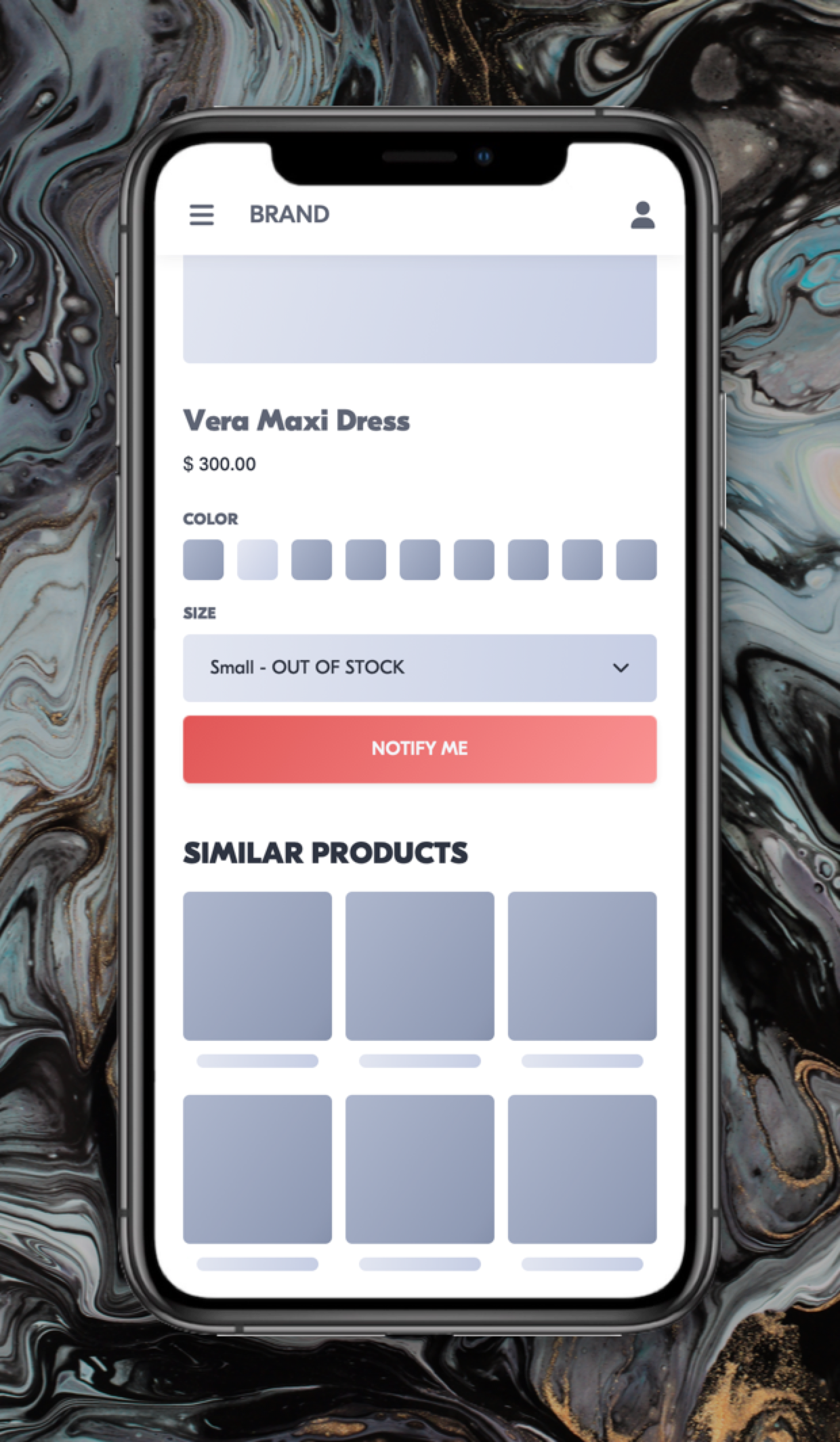
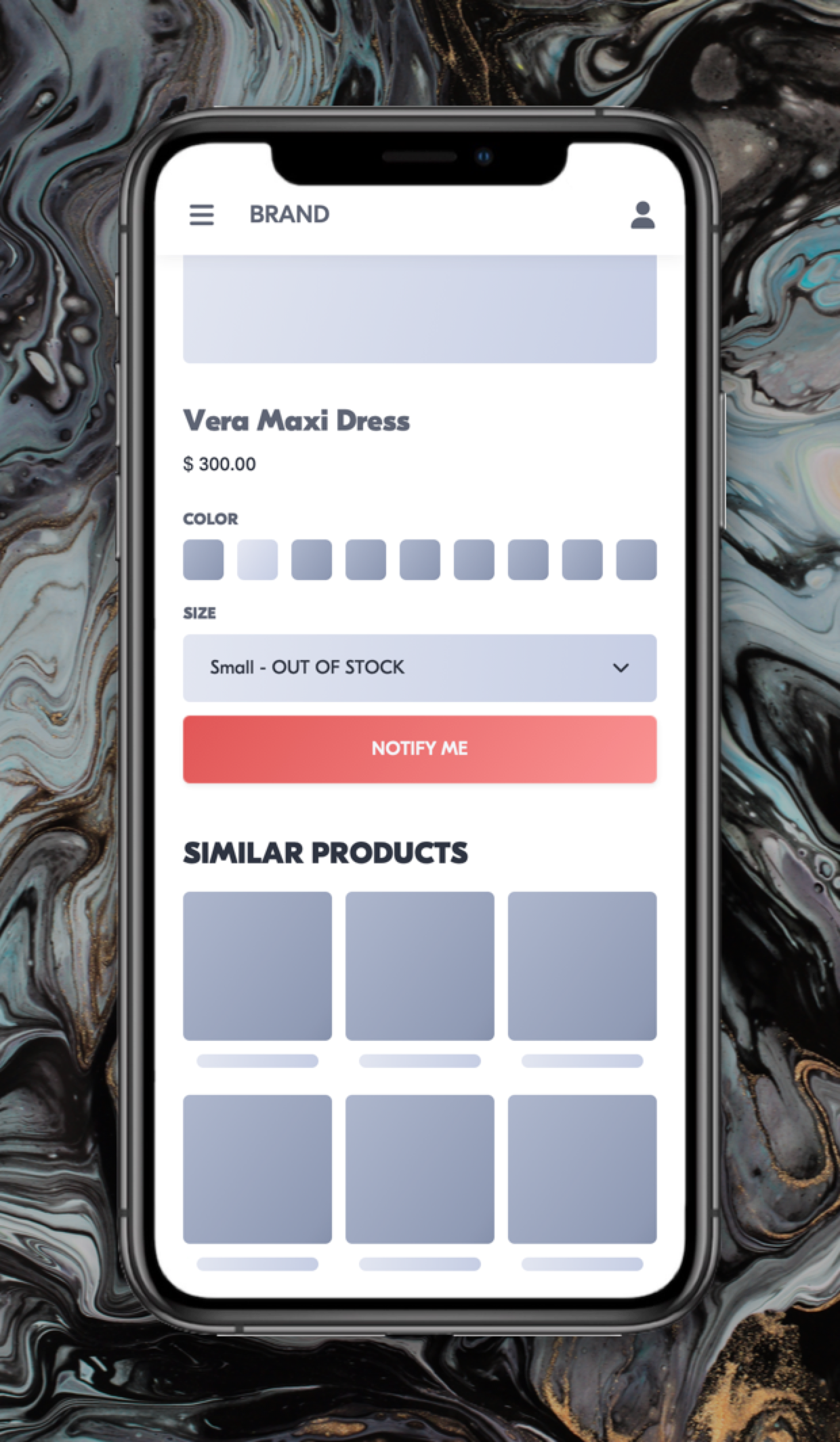
%20-%20RECS%20-%20DWC.png?width=389&height=843&name=M%20-%20PDP%20(OOS)%20-%20RECS%20-%20DWC.png)
 Watch our step-by-step walkthrough video
Watch our step-by-step walkthrough video

