Product Sizing Tips
Description
Add helpful sizing advice on product pages or products from specific categories.
Hypothesis
Shoppers often need reassurance that the size they select will fit properly before committing to a purchase.
Prediction
By clearly and simply providing specific sizing tips to shoppers, we can efficiently address concerns and boost their confidence, leading to greater satisfaction, increased conversion rates, and often less returns over time.
 |
Potential uplift of 5% to 9% in CR. |
Setting up the experience on Visually:
BUILD TIME: 2 MINUTES
Step 1 - Set the scope
Start by defining the specific conditions and parameters required to trigger the experience.
Audience → make sure that this parameter is set to ‘All Visitors’.
Pages → set to ’Product Page’ → specify the collections/products for which the tip would apply.
Devices → set to 'Mobile Only'.
Trigger → make sure that this parameter is set to 'Page Load'.
Step 2 - Set the changes
Set the size tip text → on the PDP, add a content block below the ‘Size’ variant title → click on ‘Content Blocks’ → click on ‘Text’
Configure the size tip text→ edit the text for the size tip, for example:
- “In-between sizes? We recommend sizing up.”
- “Our sizes run small, we suggest sizing up.”
- “Unsure? Check out our sizing guide.”
Once you’re done, click on ‘Save’.
Tailor the design → align the design to fit your brand identity.
We recommend saving your styling selections for future use. For more information on reusing styles, refer to this article.
Save the experience → click on 'Save' → assign a name to your experience → provide a description (optional) → click 'Next' to confirm.
Step 3 - Preview & QA
To ensure that the experience functions correctly before publishing, we strongly recommend conducting a quality assurance (QA) session using our ‘Preview’ feature.
- Click on ‘Preview’ → ‘Share’ → ‘Copy Link’
- Use this link on the target device(s) for more accurate insights. For optimal results, we suggest running this QA in incognito mode to eliminate any cookies that may influence the testing process.
- For additional guidance on performing quality assurance with Visually, please refer to this article.
Step 4 - Finalize & Publish
We highly recommend conducting an A/B validation to evaluate the impact of this experience on your store's performance.
To begin → click on ‘Next’.
Initiate an A/B test → navigate to section 3 and select ‘Yes, sure’.
Name your variation(s) → we suggest naming variations based on the hypothesis you’re testing and how they differ from each others, such as:
- Original / Size-up
- With link / Without link
- Friendly tone / Concise tone
Determine the allocation → we suggest starting with a 50/50 split to obtain results quickly and reliably.
- If you prefer to conduct a preliminary sanity check, consider a 80/20 allocation for initial validation, then transition to 50/50 for comprehensive testing.
- Keep in mind that achieving statistical significance may take several days, especially with lower allocations. For guidance on analyzing and monitoring your A/B tests, refer to this article.
Set the metric goals → click on ‘+’ to select goals → for this experience, we recommend the following KPIs:
- Conversion Rate
- Average Order Value
- Per Session Value
- Add to Cart Rate
- Returns Per Session
Set the primary metric → we recommend setting ‘Conversion Rate’.
Send metrics to GA4 (optional) → check the box for ‘Send events to Google Analytics’.
Publish the experience → click on ‘Publish’ and confirm when ready.
.png)
.png)
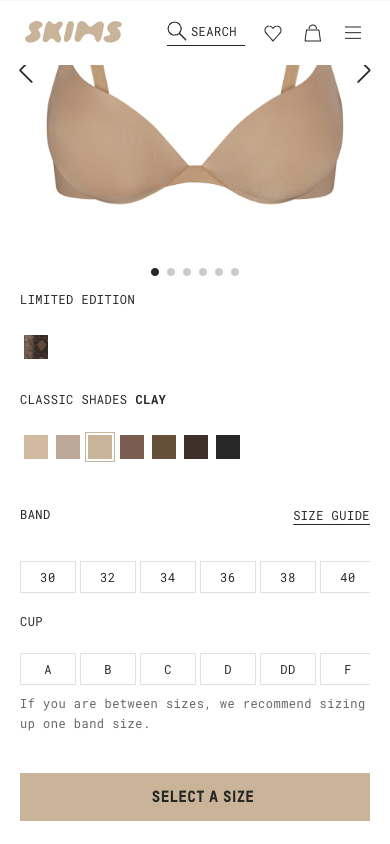
 Watch our step-by-step walkthrough video
Watch our step-by-step walkthrough video
